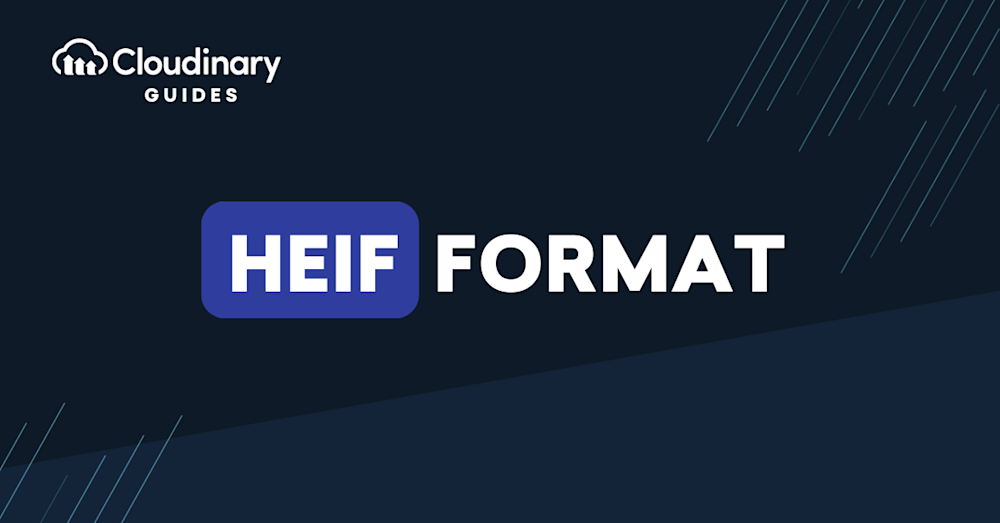What Is HEIF (High Efficiency Image File Format)?
HEIF is a file format for storing individual images and image sequences in a compact, high-quality manner. It is based on the High Efficiency Video Coding (HEVC) standards and was developed by the Moving Picture Experts Group (MPEG). HEIF has gained significant attention due to its ability to provide superior image compression without compromising on quality.
The primary goal of HEIF is to improve upon the existing image formats, such as JPEG, by offering better compression and more advanced features.
In this article:
- History of HEIF
- How HEIF Works
- Key Advantages of HEIF
- 4 Best Practices for Using HEIF
History of HEIF
The roots of HEIF can be traced back to the early 2000s when the development of HEVC began. HEVC was designed to be a more efficient video compression standard than its predecessor, H.264. As the HEVC standard evolved, the potential for a new, more efficient image format based on the same technology became apparent.
In 2013, theMPEG began working on the HEIF format, which was completed in 2015. By using the HEVC compression technology, HEIF was designed to address the limitations of existing image formats, such as the ubiquitous JPEG. The format was officially standardized by the International Organization for Standardization (ISO) in 2015.
The adoption of HEIF started to pick up steam when Apple announced its support for the format in 2017. With the release of iOS 11, HEIF became the default image format for iPhones and iPads, replacing the JPEG format that had been in use for decades. This decision by Apple brought HEIF into the mainstream, and its popularity has only grown since then.
How HEIF Works
The HEIF format uses the HEVC codec to compress images, which offers significant advantages over the older JPEG format.
HEVC divides an image into small rectangular blocks, called Coding Units (CUs). These CUs are then compressed individually, allowing for greater flexibility and efficiency in the compression process. This technique is particularly effective in reducing file size without sacrificing image quality.
HEIF also supports advanced features, such as storing multiple images within a single file, transparency, and image sequences. This makes HEIF a versatile option for various applications, including photography, image sharing, and even virtual reality.
Key Advantages of HEIF
There are several reasons why HEIF is emerging as a powerful contender in the world of digital imaging. Here are some of the most notable advantages that set HEIF apart from other image file formats:
- Superior compression: The most significant benefit of HEIF is its ability to compress images more efficiently than JPEG. On average, HEIF images are about 50% smaller than their JPEG counterparts, while maintaining the same quality. This means that you can store twice as many HEIF images in the same amount of space as JPEG images.
- Lossless compression: Unlike JPEG, HEIF supports both lossy and lossless compression. This means that you can choose to compress your images without any loss of quality, which is critical for professional photographers and artists who need the highest possible fidelity in their work.
- Multiple images in a single file: HEIF allows you to store multiple images within a single file. This is particularly useful for creating image sequences, such as burst photos or animations. Additionally, HEIF can store both a high-resolution image and a smaller, lower-resolution version in the same file, making it easier to share and display images on devices with varying screen resolutions.
- Advanced editing features: HEIF supports non-destructive editing, which means that you can make changes to an image without altering the original file. This is possible due to HEIF’s support for storing image data and editing instructions separately. You can also store additional metadata, such as depth information and image orientation, within the HEIF file.
- Compatibility: Although HEIF is a relatively new format, it is already supported by many popular devices and applications, including iOS, macOS, Android, and Adobe’s Creative Cloud suite. This widespread compatibility makes it easier to adopt HEIF as your preferred image format.
4 Best Practices for Using HEIF
Let’s discuss some best practices for using this format in your photography workflow:
- Choose the right compression settings: When working with HEIF, it’s essential to select the appropriate compression settings for your specific use case. If you require lossless compression, make sure to enable this option in your imaging software or camera settings. For most general applications, however, the default lossy compression settings should provide excellent results.
- Use HEIF for image sharing: Due to its superior compression capabilities, HEIF is an ideal format for sharing images online. By using HEIF, you can reduce the file size of your images without sacrificing quality, making it easier for your recipients to download and view your photos.
- Take advantage of HEIF’s advanced features: As mentioned earlier, HEIF supports a variety of advanced features that can enhance your photography workflow. Be sure to explore these capabilities, such as non-destructive editing and storing multiple images in a single file, to get the most out of the HEIF format.
- Stay updated on HEIF support: While HEIF is already widely supported, it’s essential to keep an eye on future developments and updates. As more devices and applications adopt the HEIF format, you’ll want to ensure that your workflow remains compatible and up-to-date.
HEIF with Cloudinary
While the HEIF format offers superior compression and quality features, it does present challenges, including compatibility issues and processing demands. These can make handling HEIF files a complex task for developers. However, there’s good news: solutions like Cloudinary provide a roadmap to navigate the complexities of HEIF.
Cloudinary offers a versatile platform to handle HEIF files. A key feature is its ability to automatically convert HEIF files into any output format upon upload, significantly reducing the compatibility issues inherent in the HEIF format. Plus, with Cloudinary, you have smart automatic quality and encoding settings at your disposal, which ensure the delivery of the best quality-image while optimizing for file size and format.
Additionally, Cloudinary steps up the game by offering powerful, on-the-fly manipulations. Whether it’s resizing, cropping, applying effects, or any other transformations, we make processing HEIF files a breeze. Additionally, through its broad network of CDN partnerships, Cloudinary offers rapid, secure, and reliable content delivery all over the globe.
Sign up today and handle HEIF files with complete control.