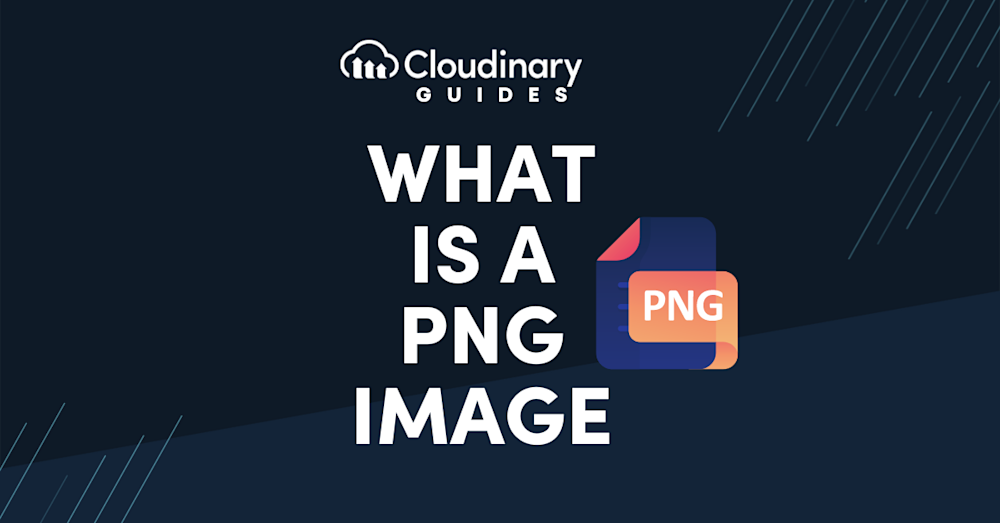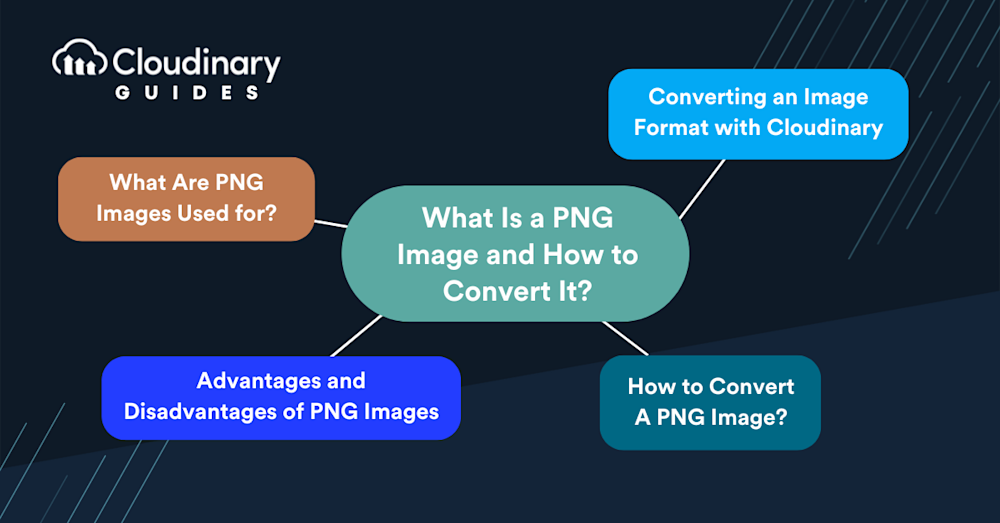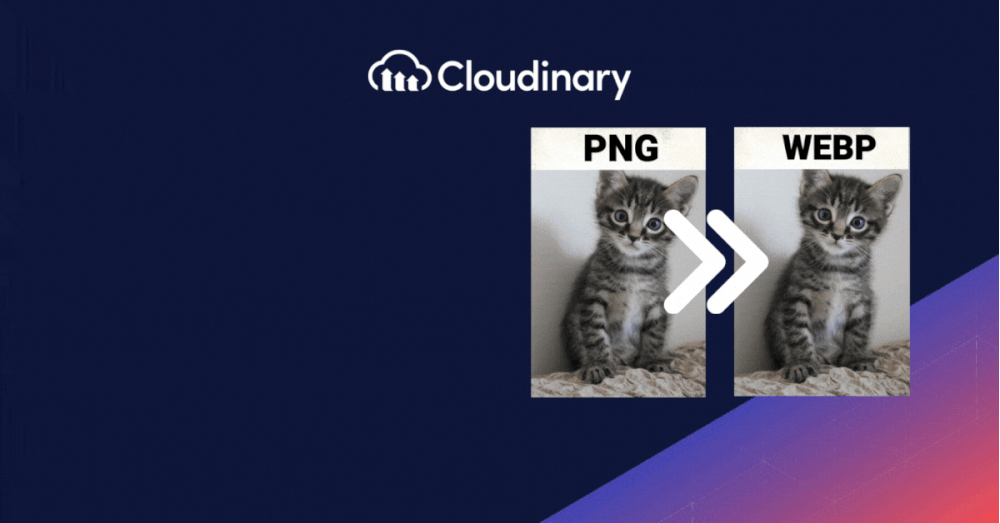As developers dive into the intricacies of media optimization and image transformations, understanding PNGs is paramount. Portable Network Graphics (PNG) offer impeccable clarity and support for transparency, making them a go-to choice for web designers and developers alike. According to a recent study from W3Techs, PNGs are among the most popular image formats used online, with a staggering 81.8% of websites using them, with JPEG barely surpassing 77%.
In this guide, we’ll discuss what makes up a PNG, what it’s used for, and how to convert PNG images to ensure you always have the best image format for your application, enhancing load times without compromising quality.
In this article:
- What is a PNG Image?
- What Are PNG Images Used for?
- Advantages and Disadvantages of PNG Images
- How to Convert A PNG Image?
- Converting an Image Format with Cloudinary
What is a PNG Image?
PNG is a format widely used in web and graphic design because it supports transparency and maintains high quality when compressed. PNG was developed as an improved, non-patented replacement for Graphics Interchange Format (GIF). Unlike GIFs, which are limited to 256 colors, PNG images can display millions of colors, making them a superior choice for detailed graphics. Additionally, PNG supports alpha transparency, allowing for the creation of images with varying degrees of transparency. This feature is handy when dealing with logos or interface designs where you need parts of the image to be transparent.
PNG is ideal for high-quality and transparent images, such as logos, icons, and graphics with sharp edges. Its lossless compression ensures that your pictures don’t lose detail or quality, no matter how often you open and save them. This makes PNG perfect for storing images that undergo frequent editing.
What Are PNG Images Used for?
Given its features, PNG is extensively used in web design and digital art. Its ability to handle transparency makes it the go-to format for website graphics, allowing designers to overlay images on various backgrounds. Think of website logos, icons, and buttons that need to blend in with different designs without a visible box around them. PNG handles this efficiently, providing a clean, professional look to digital interfaces.
In addition, digital artists and photographers appreciate PNG for its lossless compression. Every pixel matters when working with digital art or detailed photographs. PNG ensures that the integrity of your work is preserved, allowing for detailed, vibrant images that remain crisp and clear, no matter the viewing platform. This is especially important if your content is consumed on various devices with differing display capabilities.
Despite its advantages, it’s essential to strike a balance. PNG files can be larger than their JPEG counterparts, which might not be ideal for some scenarios, especially when web loading times are a concern. Yet, PNG stands out as the format of choice for images where quality cannot be compromised.
Advantages and Disadvantages of PNG Images
Understanding the strengths and limitations of the PNG format is essential for optimizing its use in your projects. One of the most significant advantages of PNG is its lossless compression. This means that whenever you open and save a PNG image, it retains quality, a critical feature for designers requiring precision and detail. Additionally, the support for transparency offers flexibility with design, allowing for the creation of images that blend smoothly with their background and enhance the aesthetic appeal of digital projects.
Another advantage is the color depth PNG supports. With the ability to handle up to 16 million colors, as opposed to the 256 colors supported by GIFs, PNGs are the superior choice for complex images like photographs or artwork that require a broad color spectrum to maintain their vibrancy and detail.
However, the PNG format also has its disadvantages. One of the primary drawbacks is file size, as PNG images tend to be larger than JPEG images. This may lead to longer website loading times that can potentially affect user experience and page ranking. This makes PNG less suitable for use as the primary format for all images on a website, particularly those where high resolution and transparency are not critical.
Despite these disadvantages, the advantages of PNG images often outweigh the negatives, especially in scenarios where image quality and transparency are non-negotiable. The key is to use PNG properly, leveraging its strengths for high-quality, transparent graphics while opting for more size-efficient formats in situations where these features are not essential.
How to Convert A PNG Image?
The conversion process can be done using many software options, ranging from professional graphic design tools to free online converters. The method you choose depends on your needs, like the volume you need to convert, the level of detail and quality required, and the availability of software.
For those who prefer working within a graphic design software environment, applications like Adobe Photoshop or GIMP offer robust tools for converting images to PNG. For example, in Photoshop, you can open your image, select ‘File’ > ‘Save As’, and choose PNG from the dropdown menu. This method allows you to maintain control over the final output, including adjustments to color depth and the option to preserve transparency. GIMP, a free and open-source alternative, offers similar functionality, making it accessible for those on a budget.
Online converters are a convenient option for quick conversions without installing software. Websites like CloudConvert or Zamzar provide user-friendly interfaces where you can upload your file, choose PNG as the output format, and download the converted file within minutes. These services are handy for one-off conversions or for those who do not frequently work with graphic design software.
Converting from formats like JPEG, which uses lossy compression, to PNG, which is lossless, can result in larger file sizes. While this is usually fine, given PNG’s advantages in quality and transparency, it’s something to be mindful of, especially for web use where loading times are a factor.
Converting an Image Format with Cloudinary
Cloudinary’s robust system allows for dynamic image conversion to various formats. The true power of Cloudinary lies in its ability to convert these images to any desired format upon delivery dynamically. This feature particularly benefits web developers and designers who must ensure their websites display images optimally across different devices and contexts.
For example, you may have uploaded an image in JPEG format to Cloudinary. By default, when this image is accessed via URL, it’ll be delivered in the original JPEG format. However, Cloudinary enables you to convert this image to another format, such as PNG or GIF, simply by changing the extension within the URL. This flexibility allows for on-the-fly conversion without manually re-uploading images in different formats.
https://res.cloudinary.com/demo/image/upload/nice_beach
Consider an image of a beach, initially uploaded in JPEG format. Suppose your website requires this image in GIF format for a particular section. In that case, Cloudinary allows you to effortlessly convert and deliver the image as a GIF by merely appending .gif to the file name in the URL. This instantaneous conversion ensures your website can dynamically adapt to design requirements without additional manual intervention.
https://res.cloudinary.com/demo/image/upload/nice_beach.gif
Optimizing Image Delivery with Format Conversion
Cloudinary’s conversion capabilities also extend to optimizing image delivery based on quality and bandwidth considerations. For instance, high-quality illustrations with transparent backgrounds are best served in PNG format. However, the file size of PNG images can be considerably larger, affecting bandwidth and load times. Cloudinary addresses this by offering options to scale down dynamically and crop images, effectively balancing quality and performance.
Plus, converting images to a lower-quality JPEG can be advantageous when faster loading times are a priority. Cloudinary facilitates this with the quality parameter (q in URLs), allowing you to specify the desired quality level and control the trade-off between image quality and file size. This approach is invaluable for delivering optimized images across various platforms, from websites to email campaigns, ensuring a seamless user experience while conserving bandwidth.
The Power of Cloudinary’s API for Image Conversion
Cloudinary supports various image formats, including JPG, PNG, GIF, and more, offering flexibility in storing, managing, and delivering images. The platform’s API plays a crucial role in this process, enabling developers to convert images to different formats with ease programmatically. For example, converting an image to PNG format is as simple as setting the format parameter to ‘PNG’ in your API call. This level of control and automation streamlines workflow and enhances the efficiency of managing digital assets.
By leveraging these features, you can ensure your digital content is visually appealing and optimized for performance and delivery. Whether you’re enhancing your website’s speed with lower-quality JPEGs or delivering high-quality illustrations with transparent PNGs, Cloudinary provides the tools you need to make informed decisions about image management while maintaining the highest standards of quality and efficiency.
Closing The Book
Converting images to PNG format is a relatively simple process. Effectively managing image formats with tools like Cloudinary can substantially enhance the appeal and functionality of your digital projects. Understanding how to use these technologies means we can create more attractive, user-friendly, and efficient online content.
With features for easily converting and optimizing images, Cloudinary is invaluable for anyone working with digital content. It’s not just about changing image formats; it’s about ensuring those images load quickly and look great on any device.
Optimize, transform, and manage your media assets like a pro with Cloudinary. Sign up for free today!