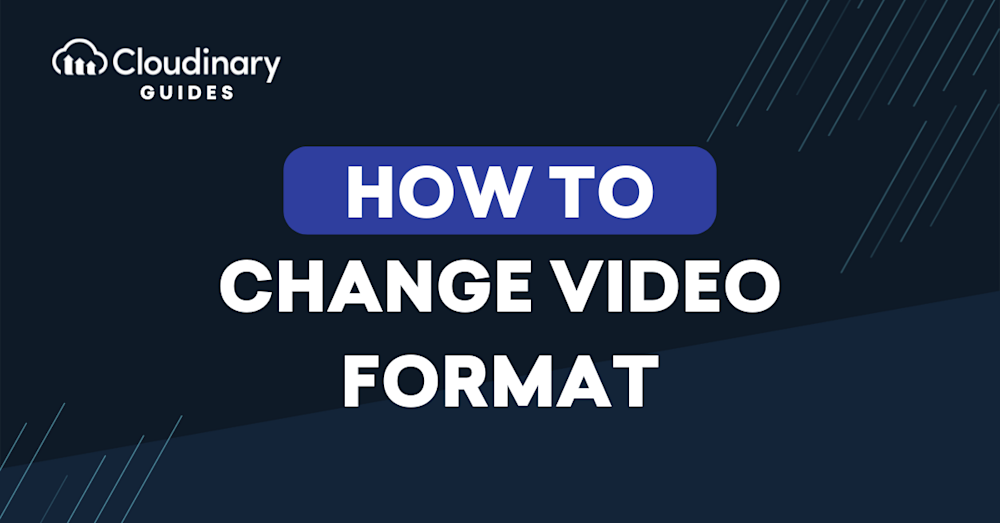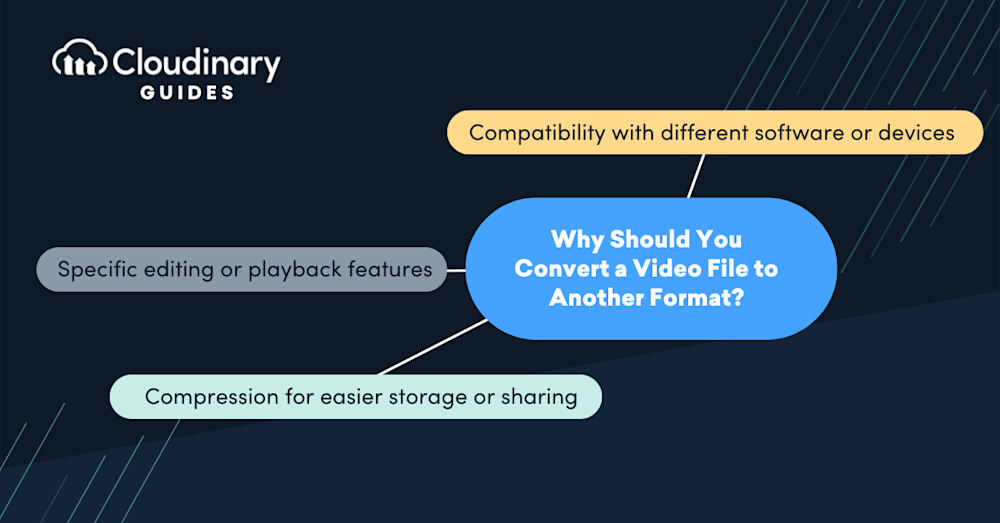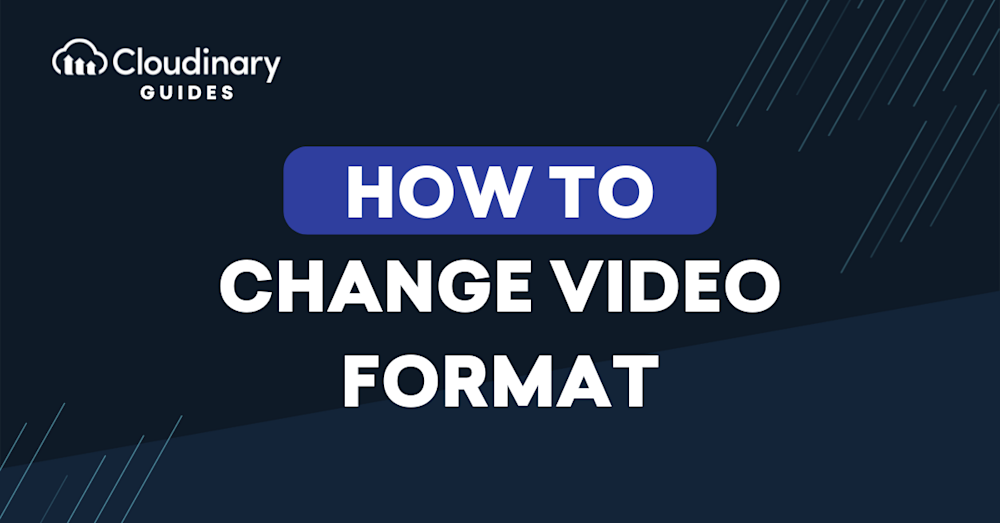
What Is a Video Format?
A video format is a file format for storing digital video data on a computer system. Common video formats include AVI, MP4, MOV, and WMV. Your choice of video format affects the quality, compression, and compatibility of the video with playback devices and applications.
Most video formats are made of two components: a container and a codec. The container describes the structure of the file: how different elements like audio, video, and metadata are stored. The codec encodes and compresses these media streams to enable efficient storage, transmission, and decompression. Together, these elements determine how videos are rendered and maintained across different systems.
In this article, we’ll go over why you might want to have videos in different formats, some of the ways to change video formats, and how you can retain the best quality when changing video formats.
In this article:
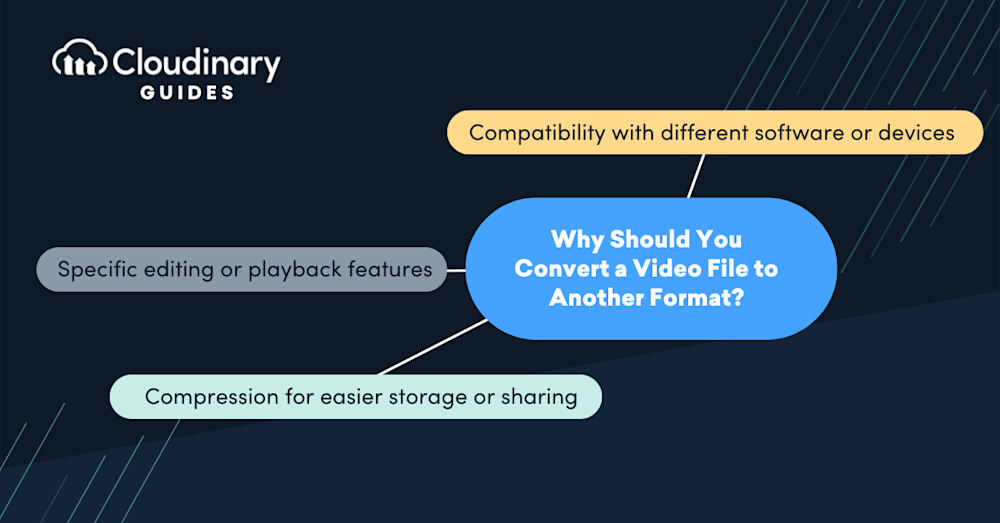
Not all video formats are created equal, and they all offer different benefits or drawbacks. Let’s check out some of the most common reasons why someone would need to convert a video to another format:
- Compatibility with different software or devices – Not all devices or software support every video format, which can limit where and how you can play or use a video file. For instance, some software applications may only accept AVI files, while certain smartphones might favor MP4 files for optimal performance and battery efficiency.
- Compression for easier storage or sharing – Video files can be very large, making them challenging to store or share. Conversion to a more compressed format can significantly reduce the file size, facilitating easier distribution via email or cloud storage services and more efficient use of disk space.
- Specific editing or playback features – Certain video formats offer unique features that enhance editing or playback. For example, formats like Apple ProRes are favored in professional video editing environments due to their high-quality outputs and intra-frame encoding, which simplifies editing tasks like cutting and layering.
Now that we know why someone might want to convert a video to another format, how do we actually do it? It’s a pretty simple process, and there are tons of different options to choose from, such as:
1. Desktop Software
Desktop video software tools are installed on a computer to handle various video processing tasks, including format conversion. These tools typically support a wide range of video formats and codecs, allowing users to convert videos between formats like AVI, MP4, MOV, and MKV. These tools often provide options for adjusting video resolution, codec, bitrate, and audio settings.
Here are a few examples of desktop software you can use to convert videos:
- HandBrake: A free, open-source video transcoder known for its versatility and compatibility with all operating systems. It supports most common video formats and allows users to customize tons of different settings to optimize quality and file size.
- Freemake video converter: Freemake offers a user-friendly interface that supports hundreds of video formats. It provides options for editing videos, such as cutting and rotating, along with conversion. Additionally, it allows for direct upload to platforms like YouTube.
Online conversion tools are web-based services that allow users to convert video formats without the need to download and install dedicated software. They generally support a wide range of popular video formats and offer a user-friendly interface where files are dragged and dropped for conversion. However, they often don’t come with the same variety of features or settings to fine-tune the output as needed, making them the best choice for simple video conversion.
Here are three examples of online conversion tools that can be used to convert videos:
- CloudConvert: CloudConvert supports nearly any media format, including pictures and videos. It allows for control over video resolution and quality settings and offers a simple interface for uploading and converting.
- Zamzar: They offer a straightforward video conversion process with support for over 1200 different file formats. Users can convert videos up to a certain size limit for free, with options for paid subscriptions providing higher file size limits and additional features.
- Online-Convert: Allows users to select the target format and then customize various settings such as bitrate, frame rate, and resolution before conversion. Online-Convert also supports a wide range of non-video file types, making it suitable for conversion between multiple media types.
3. Mobile Apps
Mobile apps for video conversion are designed to perform video format changes directly on smartphones or tablets. These apps are handy for users who need to convert videos on the go, particularly for social media sharing or personal storage.
Mobile video converter apps typically support essential conversion features and are optimized for quick and efficient use on mobile platforms. They often have presets for popular output formats suited for mobile playback. Unfortunately, because they’re usually limited to the hardware on the device itself, longer and larger videos will take longer to convert or may result in issues.
Command-line tools for video conversion cater to advanced users who prefer control and automation. These tools are operated through command prompts or terminal windows and offer extensive functionality without a graphical interface. They are more common within development environments or more complicated technical workflows for batch processing and integration into larger media processing workflows.
Here are three examples of command line interfaces (CLIs) that can be used to convert videos:
- FFmpeg: FFmpeg is a powerful and versatile command-line tool used for recording, converting, and streaming audio and video. It supports all major formats and has extensive capabilities for processing multimedia content.
- HandBrakeCLI: The command-line version of HandBrake provides all the functionality of the desktop version in a command-line interface. This is ideal for batch processing and can be automated through scripting.
- MEncoder: Part of the MPlayer media player suite, MEncoder excels at converting videos and offers a wide range of settings for fine-tuning video and audio encoding processes, making it suitable for more complex conversion tasks.
5. Video Management APIs
Cloud-based platforms that manage large volumes of video data provide video management APIs. These APIs allow developers to automate the video conversion process and add functionality such as batch processing, video editing, and direct file manipulation within an application.
Cloudinary is an example of a video management API that supports automated video conversion at a large scale and many other video optimization and manipulation capabilities. It can be accessed through its powerful Video API and SDKs for most programming languages or entirely through its Programmable Media URLs. Both options give developers a fast, flexible, and dynamic way to convert videos, whether for small projects or at scale.
Tips for Retaining Quality During Video Conversion
While converting videos to another format can be a simple process, there are many factors that you’ll have to consider beforehand. Converting videos to other formats can introduce issues and impact video quality, and many tools offer tons of settings that you’ll want to take advantage of.
Avoid Up-Scaling
Avoid upscaling video resolution during conversion, as it generally leads to a loss in quality. Upscaling a video from a lower resolution to a higher one introduces fuzziness and artifacts because the conversion process involves interpolating extra pixels that were not in the original recording.
It’s best to maintain the original resolution or, if necessary, scale down since down-scaling can potentially improve video quality by reducing noise and imperfections in the image.
Use High Bitrate Settings
To ensure quality retention during conversion, it is advisable to use high bitrate settings. Bitrate determines the amount of data processed per second in a video file; higher bitrate typically implies better quality, as more data means finer details are preserved in the video.
While this increases the file size, for many applications–especially in professional settings where quality is critical–the trade-off is worth it. Adjusting bitrate settings is important when converting HD or 4K videos where detail, color depth, and fluidity are critical.
Choose the Right Codec
Choosing the right codec is crucial for maintaining quality during video conversion. A codec’s efficiency determines how well it preserves the original quality of the video while compressing the file size. For instance, codecs like H.264 deliver a good balance of compression and quality, which applies to web standards.
Using modern, high-efficiency codecs like H.265 can further enhance compression without a substantial quality loss. This selection is vital for professionals aiming to distribute high-quality video without incurring large file sizes or degradation in the visual fidelity of their content.
Preserve Audio Quality
Preserving audio quality is as important as video in any media file conversion. To do this, opt for codecs that support high-quality audio formats and allow for ample bitrate settings for audio tracks. AAC, for instance, provides a good balance between compression and quality for audio streams.
Do not overlook audio settings during the conversion process. Maintaining a high standard for audio will significantly affect the overall viewer experience.
Use Reliable Conversion Software
Finally, using reliable software is important for ensuring quality retention during video conversion. Prefer robust solutions that are regularly updated and support a wide range of formats and codecs. Software stability, update frequency, and user reviews can all indicate reliability.
Choosing trusted software can also help prevent data loss or corruption during the conversion process. For professional projects, investing in well-supported and robust conversion tools can significantly improve output quality.
When it comes to optimizing media, developers often face the challenge of converting video formats at scale. Converting media one at a time is perfectly fine for smaller projects, but many of these tools simply can’t handle processing the amount of videos larger companies need. One powerful solution for this is Cloudinary, an Image and Video API that can not only store and serve media but can dynamically convert videos to other formats entirely within the cloud.
Cloudinary simplifies converting videos to different formats through its dynamic URLs and robust API. With dynamic URLs, you can transform videos on-the-fly by appending specific parameters to the URL. For example, to convert a video to MP4 format, you simply modify the URL to include the format parameter, like so:
This approach saves time and ensures the video is always delivered in the optimal format for the requesting device.
For developers looking to automate this process programmatically, Cloudinary’s API offers extensive options. Using their SDKs for popular programming languages like Python, Node.js, and Ruby, you can seamlessly integrate video format conversion into your workflows. Here’s a quick example using Node.js:
This code snippet demonstrates how to upload and convert a video to WebM format. By leveraging Cloudinary, you can streamline video format conversion at scale, ensuring your media is optimized and ready for any platform.
Incorporating Cloudinary into your media optimization strategy enhances efficiency and boosts your project’s scalability and performance, making it an indispensable tool for developers focused on delivering high-quality media experiences.
Elevate your brand with Cloudinary’s cutting-edge image and video management solutions. Sign up for free today!