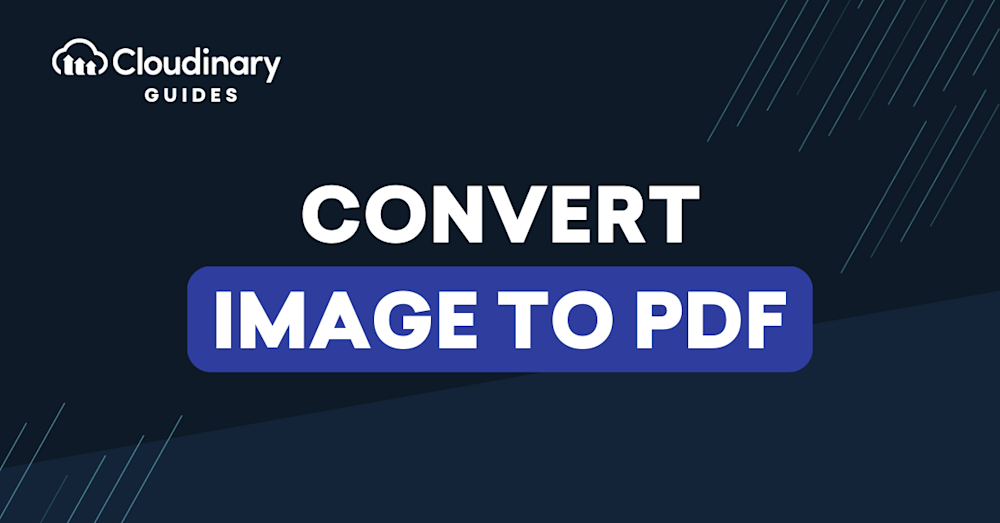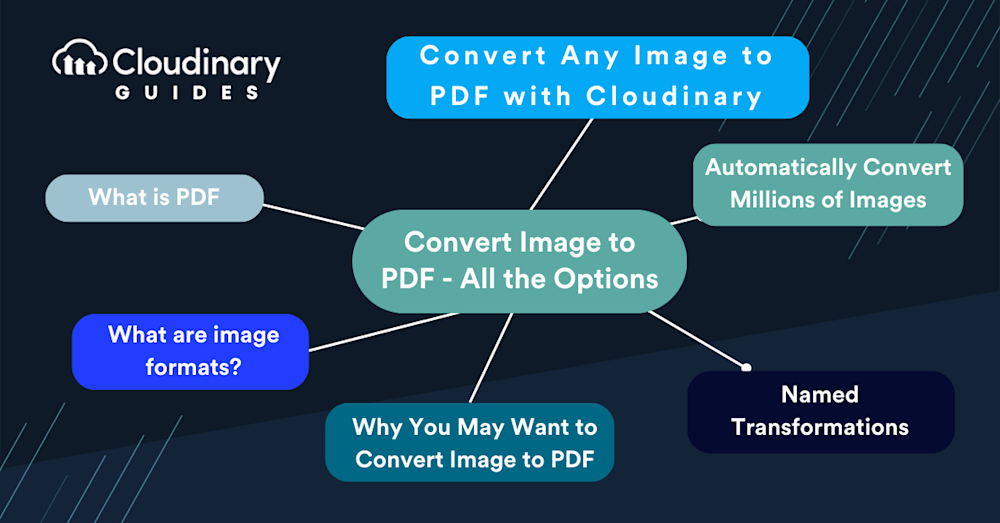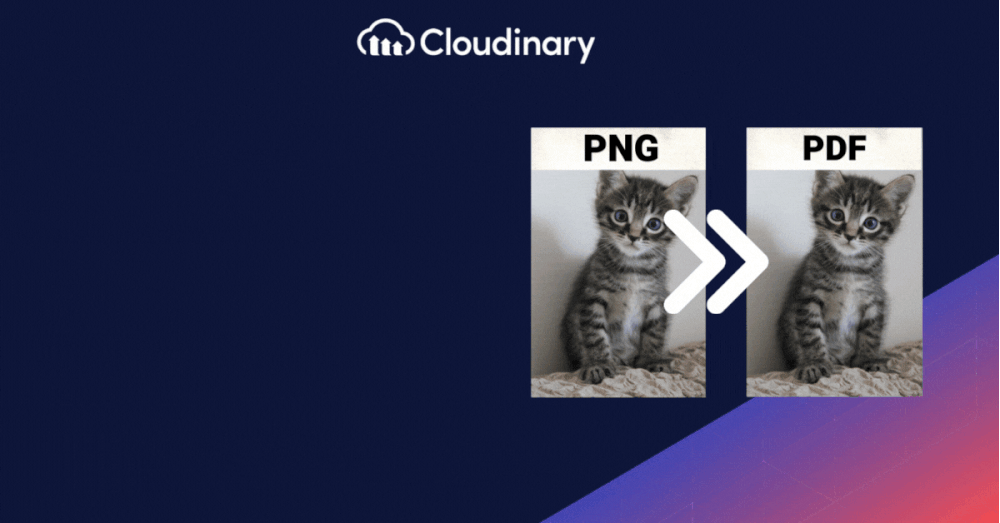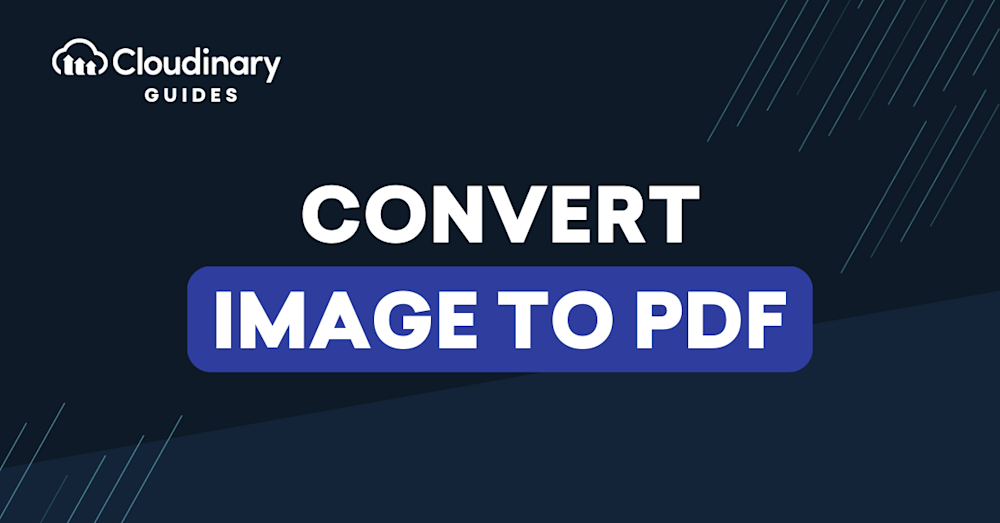
Converting images to a more uniform format like PDF is a task we sometimes have to do. Whether it’s about making sure an image can be opened the same way on any device or simply trying to create a document that’s easy to share and print, PDFs are our go-to.
A universal format, PDFs offer consistency across multiple platforms, but can they compete with images in terms of accessibility? Let’s dive into the ways to convert image to PDF and media optimization that can transform your website’s UX while maintaining top-notch SEO practices.
In this guide:
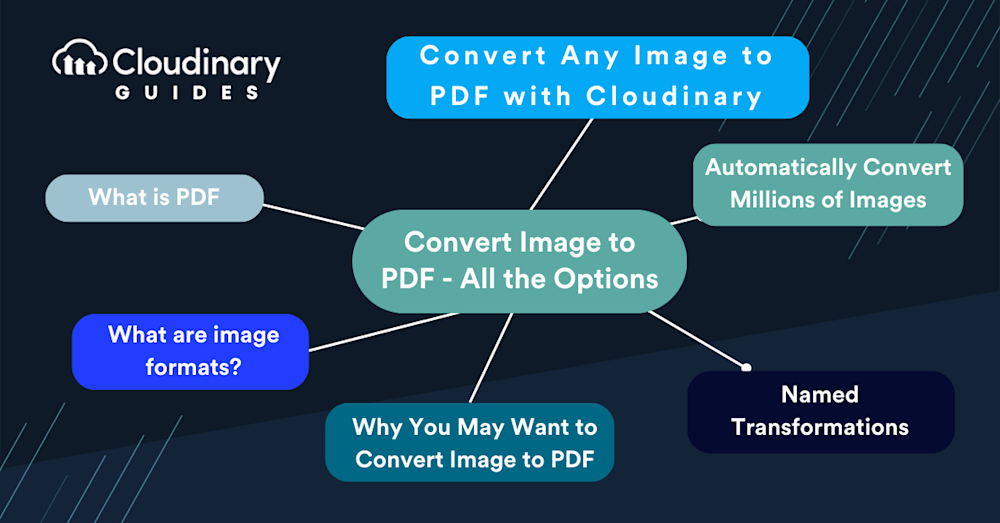
What Is a PDF?
PDF stands for Portable Document Format. It’s a format that’s been around since the early 90s, developed by Adobe Systems. The PDF’s superpower is its ability to maintain document formatting, which ensures that a file can be viewed and printed exactly as it was created, regardless of the device or software it’s viewed on. This is because a PDF file encapsulates a complete description of a fixed-layout flat document, including the text, fonts, and graphics that it contains.
For developers, PDFs offer a stable end-point for document creation and sharing. Whether you’re working on generating reports, manuals, or eBooks, knowing how to work with PDFs is essential. They are, in a sense, the “Swiss Army knife” of document formats – reliable and universally recognized.
Image formats are standardized means of organizing and storing digital images. Image files are composed of digital data in one format that encapsulates information about the image, including the pixel dimensions, the number of bits per pixel, the colors, the metadata, the compression type, and more.
Each popular format like JPEG, PNG, and GIF has its role. JPEGs, for instance, are known for their “lossy” compression, making them suitable for photographs with smooth variations in tone and color. PNGs, on the other hand, offer “lossless” compression and support transparency, making them ideal for web graphics. GIFs are your go-to for simple animations. Choosing the right image format is as crucial as the code you write; it’s about finding the sweet spot between quality and performance.
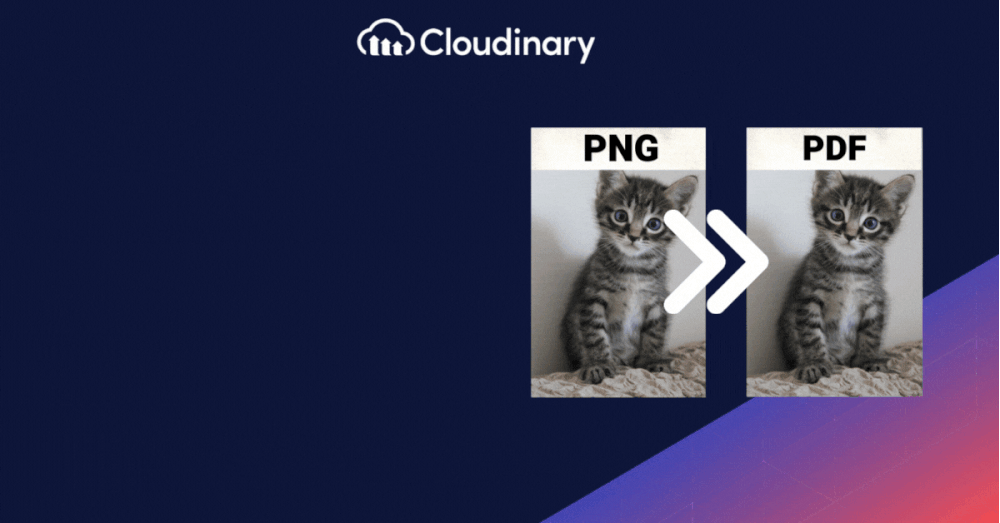
Why Would I Want to Convert Image to PDF?
There are plenty of reasons why you may want to convert image to PDF (or vice-versa!). Let’s say you’re dealing with a gallery of images, a collection of scanned documents, or perhaps a batch of design mockups. Converting these to PDF can be a transformative step for accessibility, presentation, and archiving.
PDFs are inherently more accessible than raw image files, especially when viewing them on different devices and platforms. They provide a uniformity and consistency that images alone can’t guarantee. Then there’s the presentation aspect. PDFs allow for creating a document structure – pages, tables, hyperlinks – that images simply can’t hold on their own. This can significantly enhance content consumption, making it more navigable and digestible.
In scenarios where multiple images need to be combined into a single file, PDFs are invaluable. This could be for an eBook or a portfolio, where the cohesion of multiple images is crucial. Storing images in PDF format can often result in smaller file sizes, especially when dealing with large batches of images. Plus, you have the added benefit of embedding metadata directly into the PDF, aiding in organization and searchability.
This process might sound like a chore – converting each image manually would be a lengthy task. But what if you could automate the entire process, ensuring efficiency and consistency without sacrificing image quality?
Convert Any Image to PDF with Cloudinary
With its robust API and comprehensive toolset, Cloudinary transforms how you convert image to PDF. It’s not just about converting; it’s about simplifying the process.
Picture this: you have an application that allows users to upload images. These could be photographs, scanned documents, or artwork. Now, you need to compile these images into a single PDF for the user to download. This is a typical requirement for applications dealing with report generation, invoice management, or portfolio displays.
With Cloudinary, you can automate the entire flow. The process starts when an image is uploaded to your platform. Cloudinary’s powerful upload widget can be seamlessly integrated into your application, handling not just the upload but also the immediate conversion of images to PDF.
But it doesn’t end there. Cloudinary offers on-the-fly conversion, meaning your images are converted to PDF in real-time as requested. This is done through a simple URL-based API call where you can specify parameters such as page orientation, size, and quality. And if you’re worried about page layout, don’t be. Cloudinary allows you to arrange images in the PDF as you see fit – whether in a grid, a list, or side by side.
The beauty of Cloudinary’s solution lies in its flexibility and the control it provides. It doesn’t matter if you’re working with JPEGs, PNGs, or even vector formats like SVG; the API call remains the same, simplifying your code and reducing the room for errors. This ensures that your application remains robust and your conversion process is not dependent on the image format.
Named Transformations
Think of them as presets you can define and reuse across your application. Instead of specifying the same transformation options every time you convert image to PDF, you name your transformation once and call it by name later. This approach saves time and ensures consistency throughout your application’s media assets.
Let’s break down how this works in the real world. You’ve set up a user manual that requires high-resolution images to be converted to PDFs in a landscape format. By creating a named transformation, say ‘user-manual-high-res’, you define the DPI, the page orientation, and any other necessary parameters. Every time you need to convert an image for this purpose, you simply use this named transformation. It’s efficient, fast, and sidesteps the potential for human error in repetitive tasks.
Named transformations become even more powerful when dealing with multiple environments like development, staging, and production. They allow you to maintain different settings for each environment or quickly apply global changes without digging into the codebase. Cloudinary’s named transformations make managing your conversion settings as straightforward as managing your code variables.
Automatically Convert Millions of Images
Imagine you’re tasked with converting an extensive archive of images to PDFs. Doing this manually is unthinkable. But with Cloudinary, automation is at your fingertips. Whether you’re dealing with user-uploaded images, stock photos, or your company’s digital assets, Cloudinary scales to your needs. The platform is designed to handle heavy lifting, converting millions of images to PDFs effortlessly.
The magic lies in Cloudinary’s robust infrastructure and its API’s batch processing capabilities. You can programmatically trigger conversions at scale, either on upload or demand, without compromising performance or speed. For instance, if you’re running an e-commerce platform and need to generate PDF catalogs for your entire product line, Cloudinary can process your high-definition images, converting and merging them into PDFs ready for distribution.
Cloudinary’s auto-responsive solution ensures that your PDFs are optimized for every scenario. Whether your users view them on mobile devices, tablets, or desktops, the format adapts to deliver the best possible quality and user experience. This level of detail and flexibility elevates Cloudinary beyond a simple image management solution to a comprehensive media optimization platform.
Closing Thoughts
Converting images to PDF shouldn’t be a daunting task. With the right tools, it can be as smooth as powerful. Cloudinary is an essential tool for developers looking to automate and streamline this conversion process. Its robust API, named transformations, and ability to effortlessly convert images at scale ensure that your application remains efficient and responsive to your users’ needs.
As you continue to build and develop, remember that every tool you implement should bring you closer to an optimal solution. Whether you’re a solo developer or part of a larger team, Cloudinary’s scalable solution is ready to handle your image conversion needs so you can deliver top-notch products to your users—every time.