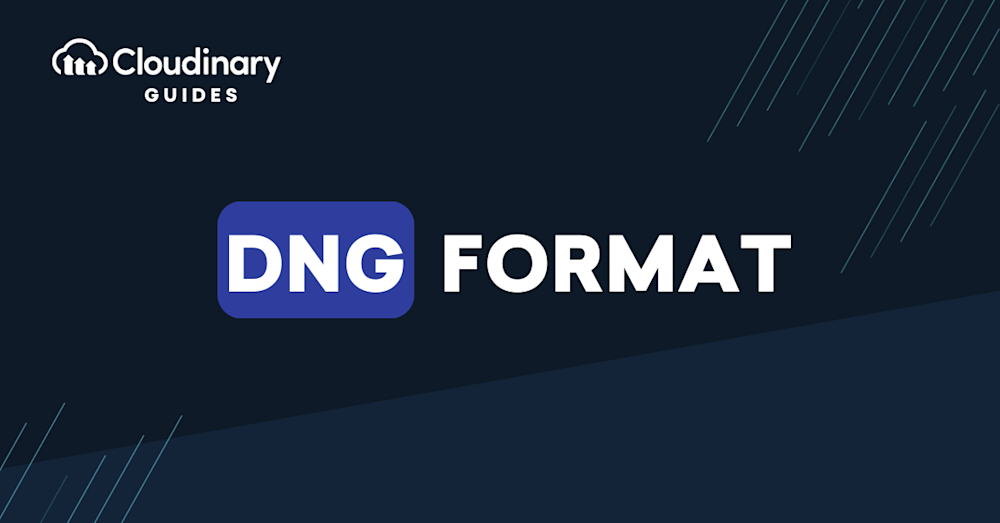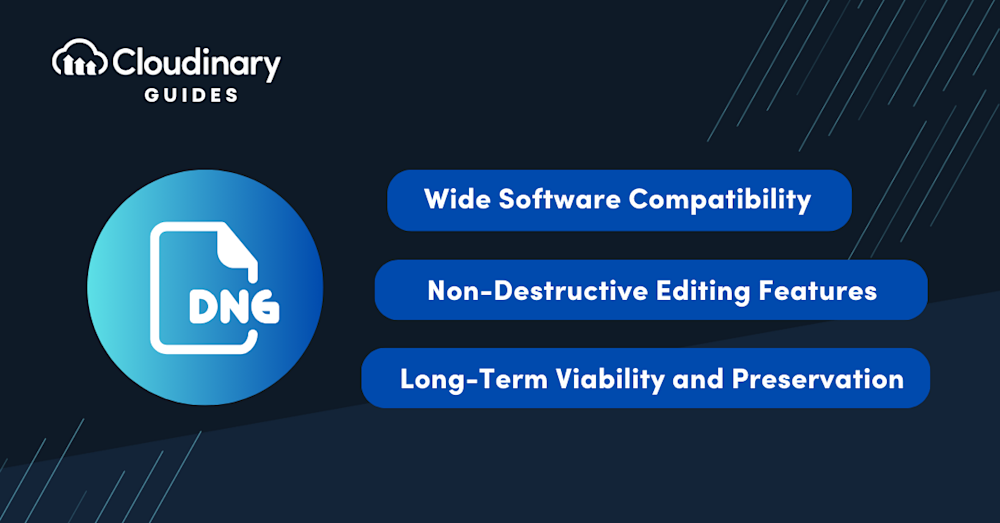What Is the DNG File Format?
DNG Format, short for Digital Negative Format, is a universal RAW image format developed by Adobe. A RAW file, also known as a digital negative, is a lossless format that captures uncompressed data from a camera.
DNG was introduced to provide photographers with a standardized format for RAW files. These files contain the highest amount of detail and dynamic range, allowing photographers to have complete creative control over the development and editing of their images. By using the DNG format, photographers are no longer tied to proprietary formats from camera manufacturers, which may become obsolete over time.
The DNG format aims to simplify the workflow for photographers and provide better compatibility with various image editing software. It also offers long-term preservation of image data, ensuring that photographers can access and edit their RAW files for years to come.
This is part of a series of articles about image formats.
In this article:
- Brief History of the DNG File Format
- Technical Aspects of DNG Format
- Advantages of the DNG Format
- Disadvantages of DNG Format
Brief History of the DNG File Format
Adobe introduced the DNG format in September 2004, as a response to the growing concern over the longevity and compatibility of proprietary RAW file formats. At the time, each camera manufacturer had its own proprietary RAW format, which posed challenges for photographers and software developers alike.
As new cameras and formats were introduced, software developers had to constantly update their applications to support these formats, while photographers faced the risk of losing access to their RAW files if a manufacturer stopped supporting a particular format.
Adobe’s DNG format aimed to address these issues by providing a standardized, open format for RAW image data. The company actively encouraged camera manufacturers to adopt the DNG format, either by using it as their native RAW format or by providing built-in support for converting proprietary RAW files to DNG. Over the years, the format has gained support from various camera manufacturers, such as Leica, Hasselblad, and Ricoh, as well as numerous software applications, including Adobe’s own Photoshop and Lightroom.
Technical Aspects of DNG Format
DNG File Format Structure
The DNG format is based on the TIFF/EP (Tagged Image File Format/Electronic Photography) standard, which is an extension of the widely-used TIFF format. It uses a hierarchical structure of tags to store image data and metadata. The format is designed to be extensible and flexible, allowing for the inclusion of new tags and features as needed.
In a DNG file, the image data and metadata are organized into a series of Image File Directory (IFD) entries. Each IFD entry contains a set of tags that describe a specific aspect of the image, such as its dimensions, color profile, or compression method. The DNG format also supports the embedding of additional data, such as thumbnail images and proprietary metadata from the camera manufacturer.
Which Metadata Is Included in DNG Files?
DNG files can store a wide range of metadata, including technical information about the camera and lens, as well as descriptive information about the image itself. Some of the metadata commonly found in DNG files includes:
- Camera make and model
- Lens model and focal length
- ISO sensitivity and exposure settings
- White balance and color profile
- Copyright and other rights management information
- GPS coordinates and other location data
- Keywords and other descriptive information
This extensive metadata allows photographers to better organize, search, and manage their images, as well as providing valuable information for editing and post-processing.
Image Data Contained in a DNG File
The primary purpose of the DNG format is to store the unprocessed, RAW image data captured by the camera sensor. This data is typically stored in a linear, 16-bit format, providing a high degree of detail and dynamic range.
In addition to the RAW image data, DNG files can also store processed image data, such as a JPEG preview or a losslessly-compressed version of the RAW data.
By storing the RAW image data in a standardized format, the DNG format allows photographers to preserve the highest possible image quality and make adjustments to factors such as exposure, white balance, and color profile without degrading the image.
Compression Methods Supported
DNG files can use various compression methods to reduce the file size without compromising image quality. The most common compression method used in DNG files is lossless compression, which preserves all of the original image data while reducing the file size. This is achieved using algorithms such as Linear Raw, Deflate/ZIP, or Lossless JPEG, which are all supported by the DNG format.
In addition to lossless compression, the DNG format also supports lossy compression methods, such as JPEG and lossy DNG compression. These methods can provide smaller file sizes at the expense of some image quality, which may be acceptable for certain applications or storage requirements.
Advantages of the DNG Format
Wide Software Compatibility
One of the most significant advantages of the DNG format is its compatibility with a wide range of image editing software. Since Adobe has made the DNG format open and royalty-free, many software developers have chosen to support it in their applications. This means that photographers can easily process and edit their DNG files using popular applications such as Adobe Photoshop, Lightroom, Capture One, and many others.
By adopting the DNG format, photographers can streamline their workflow and minimize the need to convert or transcode their RAW files between different formats and software.
Non-Destructive Editing Features
Another advantage of the DNG format is its support for non-destructive editing, which allows photographers to make adjustments to their images without altering the original RAW data. Instead, the edits and adjustments are stored as metadata within the DNG file, which can be read and applied by compatible software.
Non-destructive editing provides several benefits, including the ability to revert to the original image data at any time and the ability to apply different edits and adjustments to the same RAW data without creating multiple copies of the file. This can save time, storage space, and ensure that the highest image quality is preserved throughout the editing process.
Long-Term Viability and Preservation
The DNG format is designed to provide long-term preservation and access to RAW image data. By using an open, standardized format, photographers can be confident that their RAW files will remain accessible and editable for years to come, even as camera manufacturers and software developers introduce new formats and technologies.
Furthermore, the DNG format includes features specifically designed for long-term preservation, such as the embedding of a checksum to detect and correct data corruption. This can help ensure that the valuable image data stored in DNG files remains intact and usable over time.
Disadvantages of DNG Format
Conversion Time and Effort
One of the main drawbacks of using the DNG format is the need to convert proprietary RAW files to DNG, which can be time-consuming and add extra steps to the photographer’s workflow. While some cameras support the DNG format natively, many still use proprietary formats, requiring photographers to use additional software such as Adobe’s DNG Converter to perform the conversion.
This conversion process may also introduce the risk of data loss or corruption if not performed correctly, and it may not preserve all of the proprietary metadata from the original RAW file.
Potential Loss of Original RAW Data
When converting to the DNG format, there is a possibility that some of the original, proprietary RAW data may be lost or altered. While the DNG format is designed to preserve as much image data as possible, it may not be able to capture every aspect of the proprietary format, particularly if the manufacturer has included unique features or processing algorithms.
For photographers who place a high value on preserving the original RAW data, this potential loss of information may be a significant drawback to using the DNG format.
Software Compatibility Issues
While the DNG format is widely supported by many image editing software applications, there may still be cases where compatibility issues arise. Some software may not fully support all of the features or metadata contained within a DNG file, leading to reduced functionality or editing capabilities.
Additionally, some camera manufacturers may choose to implement their own unique DNG profiles or features, which may not be fully compatible with all software. In these cases, photographers may still need to rely on the manufacturer’s proprietary software or format to access and edit their RAW files.
Learn more in our detailed guide to DNG vs RAW.
Three Types of DNG Files
There are three types of DNG files: In-camera DNG, Converted DNG (raw), and Converted DNG (linear).
In-camera DNG
In-camera DNG files are generated by cameras that have adopted the DNG format as their raw image format. For example, when you take a raw photo with a Leica M9 or a Pentax K5, the file created is an in-camera DNG. The advantage of this is that the DNG files created in-camera are universally compatible with raw-processing software, and there is no need to convert these files to another format for editing or archiving.
Converted DNG (RAW)
Converted DNG (raw) files are created when a raw file from a camera is converted into a DNG file. When creating a converted DNG, you typically have the option to save the original raw image data as is, preserving all the image information that the camera wrote into the original raw file.
Converted DNG (Linear)
Converted DNG (linear) files are DNG files with some of the rawness processed out of the file. These files can be useful for enhanced compatibility with different software. It’s also possible to convert a JPEG or TIFF file to a DNG, which will produce a Linear DNG file. While a Linear DNG does not contain the same amount of data as a raw DNG, it is still a versatile file type that can be used in a variety of applications.
Pro TipUse Cloudinary to Transform DNG Files Fast
If you’re working in a fast-paced environment and don’t have time to convert DNG files, consider using Cloudinary. It allows you to easily upload and quickly transform your DNG files on the fly to different formats like jpg or webp.
-> Discover How to Quickly Transform DNG Files to Other Formats with Cloudinary
Converting to DNG Format with Cloudinary
While DNG has its limitations, such as a larger file size and potential compatibility issues with certain applications, Cloudinary’s robust platform can help alleviate these concerns. Developers and technical professionals will appreciate Cloudinary’s ability to seamlessly work with DNG files, providing an easy-to-use solution for image and video management.
Cloudinary’s impressive media management platform simplifies the process of handling DNG files. Using smart transformation features, it can easily resize, crop, apply various effects, and more, allowing you to dynamically manipulate your DNG images based on your design requirements. On top of that, Cloudinary efficiently converts DNG files into more web-friendly formats such as JPEG or PNG, ensuring faster image loading and a better user experience. This conversion process takes care of any compatibility issues that might arise when working with DNG files in specific applications.
Plus, Cloudinary extends support to manage metadata embedded within the DNG files. This means you can effortlessly preserve, add, or remove this metadata during the image transformation process, granting you control over the precise details accompanying your images. Additionally, Cloudinary’s extensive APIs and SDKs make integrating DNG handling into your existing applications a breeze. All these features combine to address the limitations of DNG, empowering you to use this versatile file format to create rich and engaging visual experiences.
Interested in making your multimedia tasks a breeze? Try out Cloudinary today.