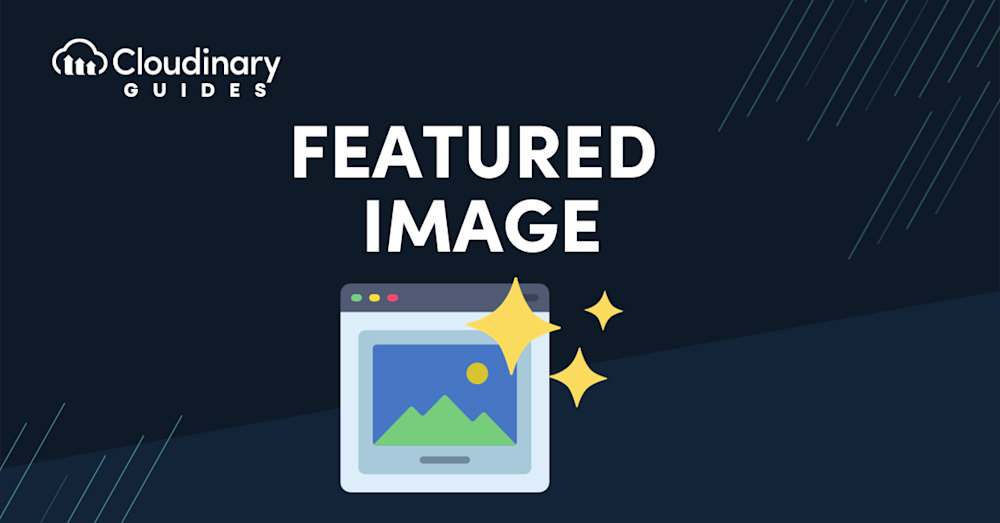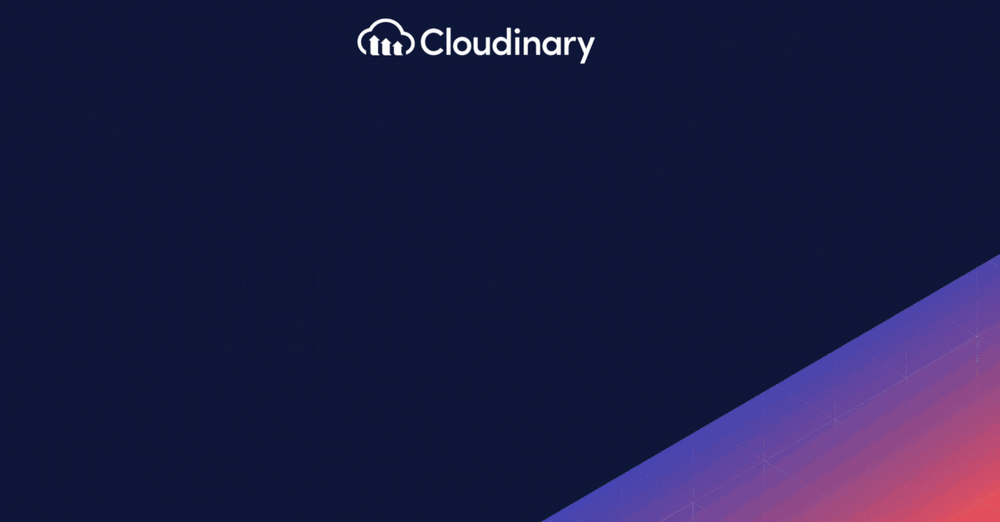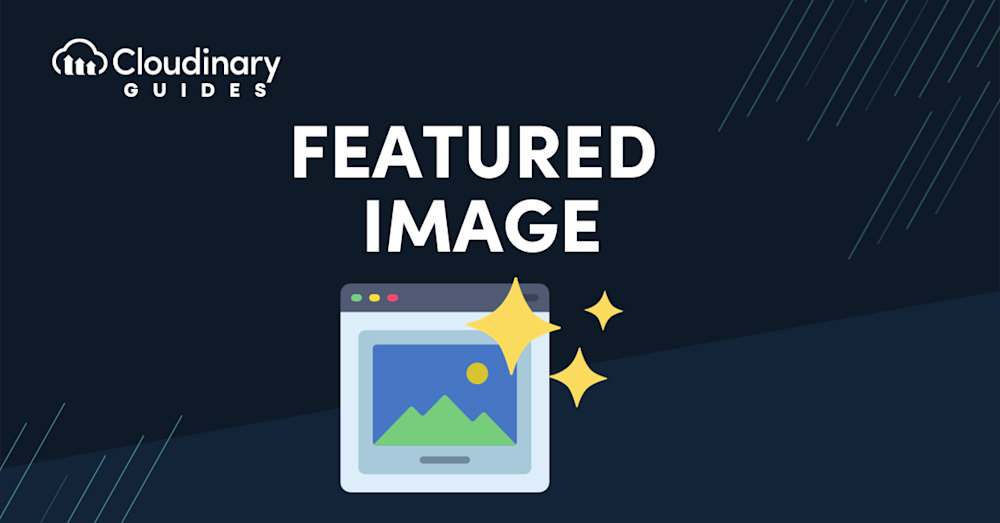
Featured images are more than just decorative elements. They’re the first interaction a user has with your content, setting the tone and expectation for what’s to follow. In an age where attention spans are fleeting, a compelling featured image can be the difference between a visitor delving deeper into your site or bouncing away. But there’s an art to selecting and setting up these images. They must be descriptive, captivating, and aligned with SEO best practices to truly make an impact.
In this article, we’ll dive into the essentials of featured images. We’ll explore what they are, why they’re important, and how they can be optimized for platforms like WordPress and Hubspot. Whether you’re a seasoned web developer or just starting, this guide will equip you with the knowledge to make your website visually appealing and a magnet for traffic and engagement.
In this article:
What is a Featured Image?
When developing a website or crafting a blog post, the visual elements you choose can make or break your user experience. A featured image is the face of your post, page, or custom post type. These images, sometimes known as post thumbnails, are not just decorative. They’re functional, serving as a visual summary of your content.
Imagine you’re browsing through a website or scrolling through a blog. What catches your eye first? It’s usually the featured image. This image sets the tone and hints at the content you’re about to enter. The featured image is your first chance to make an impression.
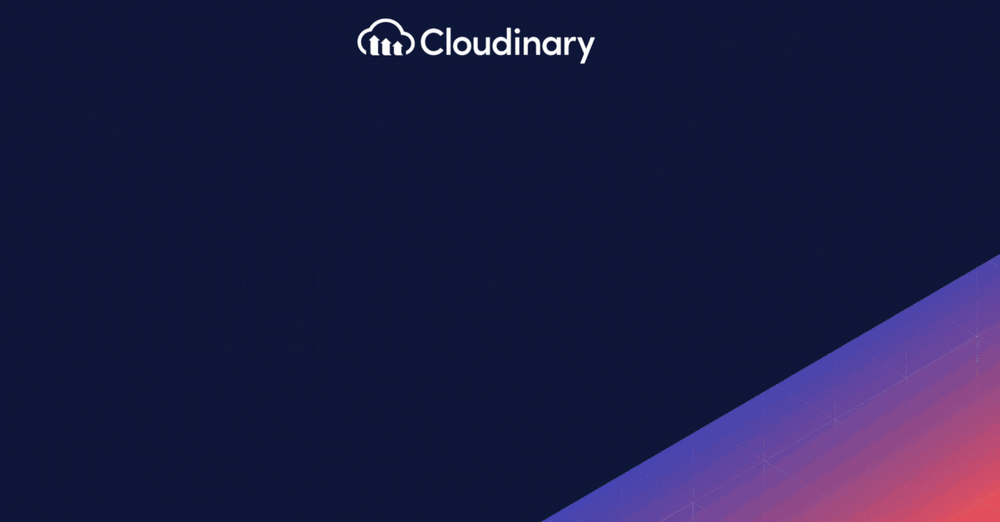
Why is it Important to Set Up a Featured Image?
Firstly, they show what your post or page is about, setting the tone and theme. A good featured image quickly tells your readers what to expect. This is important because people often don’t spend much time on a page, and you want to grab their attention immediately. The right featured image helps your audience quickly understand your content and also creates a great first impression for new visitors.
Secondly, featured images are really important for grabbing people’s attention. They work like a newspaper headline, pulling readers in and making them curious about what’s inside. Choosing an interesting image makes people more likely to read and learn from your content. This is super important on social media, where pictures stand out and can make many more people click on your post.
Images help organize your website. You can put them in different places – like your archive page, at the top of a post, or on your homepage where your blog posts are listed. This flexibility means you can use your featured image to tie your site together visually, making it look consistent and easier
Featured Image in WordPress
To set a featured image in WordPress, you begin by navigating to your dashboard. From here, you’ll select either ‘Pages’ or ‘Posts’ from the options on the left, depending on where your content is. Clicking on the title of the page or post opens the editor.
You’ll find the “Set featured image” link in the “Featured Image” box in the editor, typically on the right-hand side. This is where you select the image representing your post or page. You can choose from images you’ve previously uploaded to your media library or upload a new one from your computer. Once you’ve selected the perfect image, clicking the “Set featured image” button will seal the deal.
Your featured image should be visually appealing, appropriately sized, and formatted to ensure your page loads quickly and efficiently. Remember, a slow-loading image can be a deterrent to user engagement.
Featured Image in HubSpot
HubSpot, another popular platform for content management and digital marketing, also offers the functionality to set featured images, but with a slightly different approach. To add a featured image in HubSpot, you’ll start by accessing the content editor for your blog post or website page. Look for the settings or options panel, where you’ll find the section for the featured image. HubSpot allows you to upload an image directly or choose one from your existing files.
What’s unique about HubSpot is its focus on inbound marketing. The platform encourages you to consider how your featured image will connect with your target audience. Will it attract the right visitors? Does it align with your inbound marketing goals? These are crucial considerations when selecting your image.
Additionally, HubSpot provides tools to ensure your featured image is optimized for social sharing. This includes adjusting the dimensions and resolution to meet the requirements of different social platforms. The goal is to ensure that when your content is shared, the featured image appears as intended, capturing the essence of your post and encouraging clicks.
A high-resolution image might look stunning, but it can significantly slow down your page load time if it’s not optimized. This is where the balance between quality and performance becomes critical.
Optimizing featured images is not just about reducing their file size. It involves a comprehensive approach: selecting the right format (JPEG, PNG, WebP), ensuring proper compression, and considering responsive design so images look good on any device. Remember, a slow-loading image affects user experience and can impact your site’s SEO ranking. Search engines favor fast-loading sites, and optimizing your images is a step towards achieving that speed.
Cloudinary for Performance
Regarding featured images, Cloudinary offers a range of tools that can significantly enhance their performance.
Firstly, Cloudinary allows for automatic optimization of images. This means it can automatically adjust the format and quality of your images based on the end-user’s device and browser. This ensures that your images are always delivered in the most efficient format, reducing load times and improving your site’s overall performance.
Another key feature is Cloudinary’s responsive image capability. With this, your featured images can be automatically resized and cropped to fit different screen sizes and resolutions. This improves loading times and ensures that your images look their best on any device, be it a desktop, tablet, or smartphone.
Cloudinary also offers advanced image optimization features like lazy loading. Lazy loading defers the loading of images until needed, meaning that images outside the viewport are not loaded on page load. This can significantly improve page load times, especially for pages with many images.
Moreover, Cloudinary provides detailed analytics on image usage and performance. This data can be invaluable in understanding how your images impact your site’s performance and where improvements can be made. You can fine-tune your image strategy by leveraging these insights to ensure optimal performance.
Final Thoughts
In conclusion, featured images are a critical element of your website or blog, serving as a visual attraction and playing a key role in user engagement and site performance. Whether you’re using WordPress, HubSpot, or any other platform, the key is to select and optimize your featured images carefully. With tools like Cloudinary, you can ensure that your images are visually appealing and optimized for performance, providing a seamless user experience.
Optimizing your featured images is not just about making your site look good; it’s about performing better. By focusing on your featured images’ aesthetic and technical aspects, you can create a more engaging, efficient, and successful online presence.
Ready to take your media to the next level? Sign up for a free Cloudinary account today!