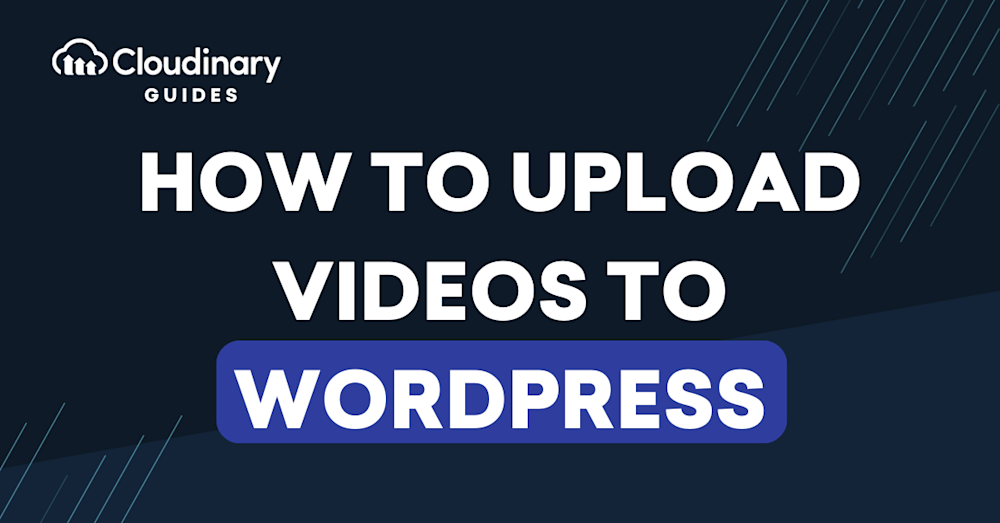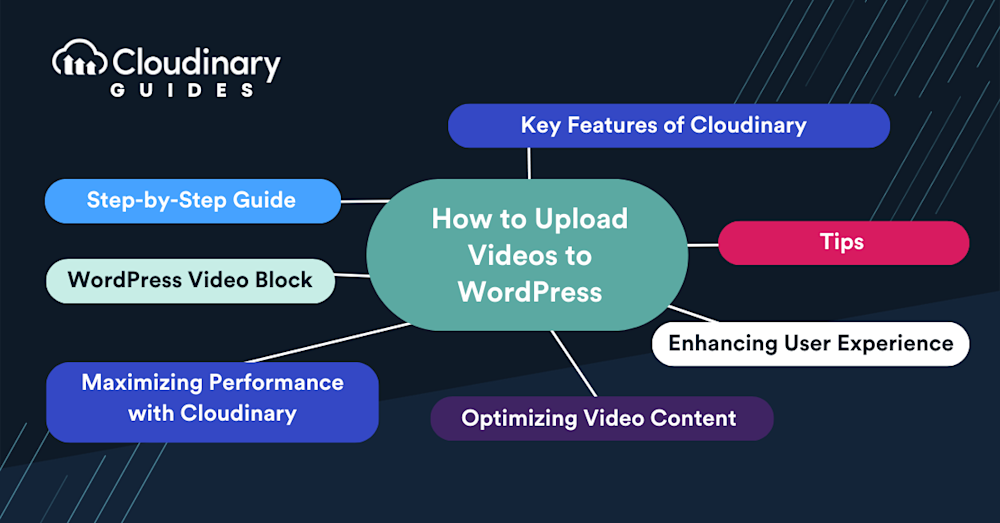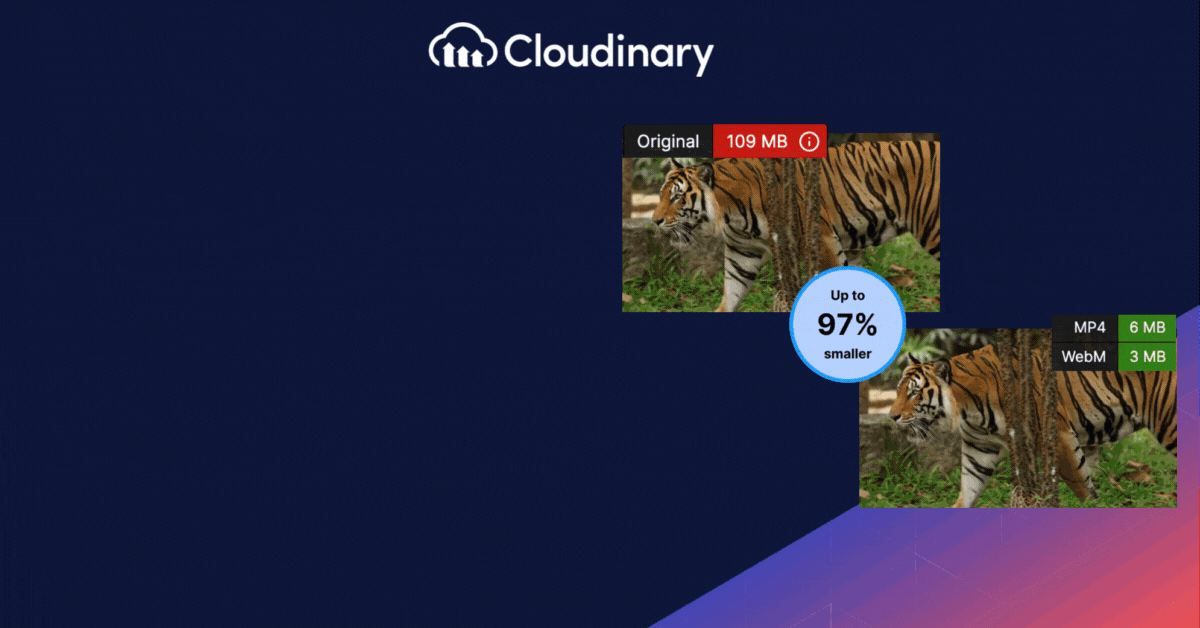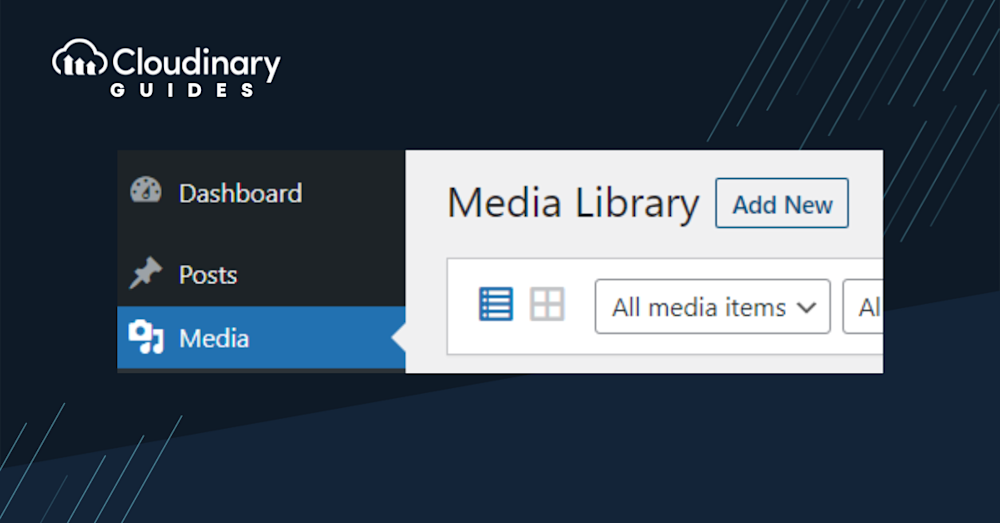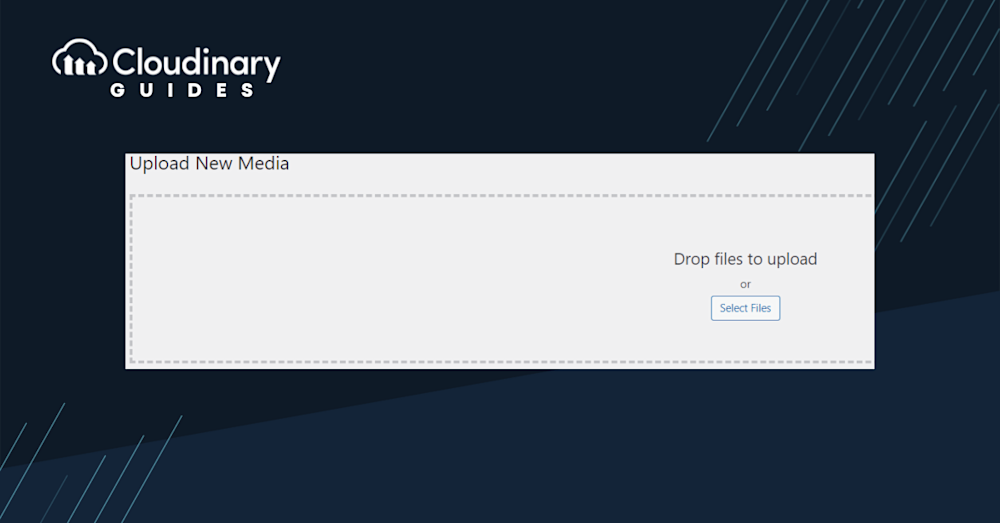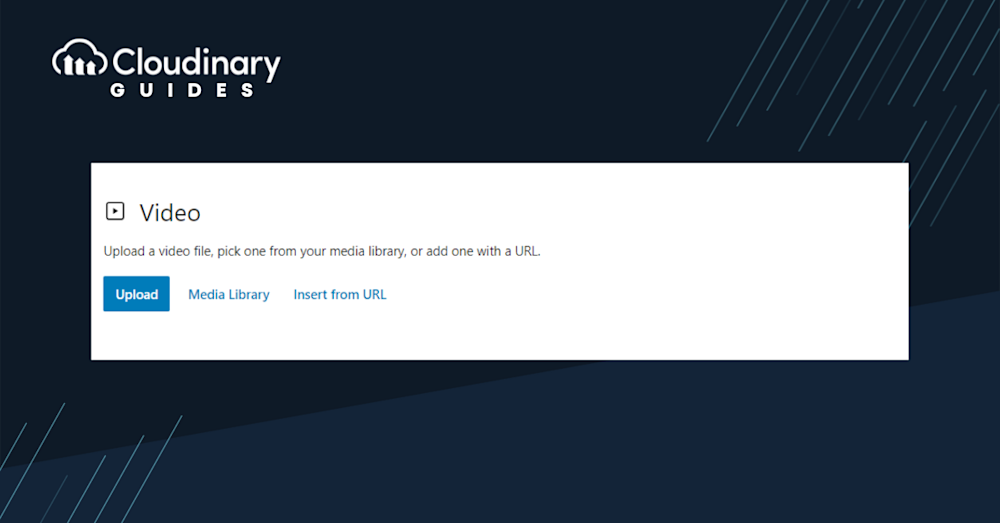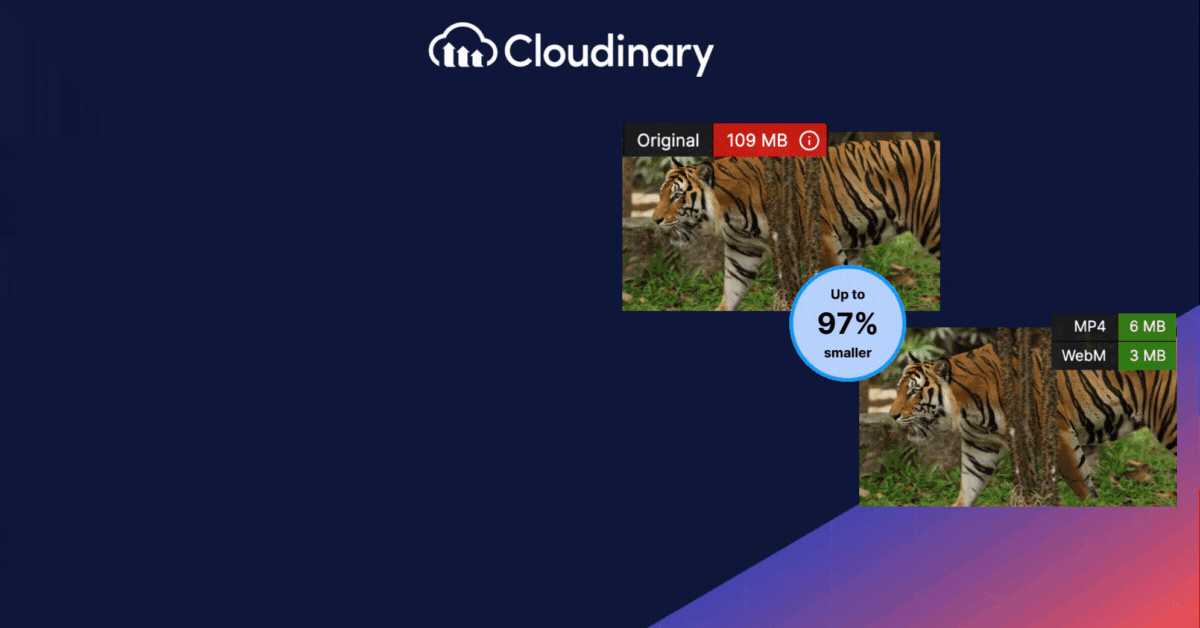Why Uploading Video Content Matters
Videos have become one of the most powerful tools for conveying information. They are engaging, easy to digest, and can significantly improve the user experience on your website. For businesses and bloggers using WordPress, incorporating videos into your site is not just a nice-to-have, but a necessity.
However, uploading videos to your WordPress site is not as straightforward as it may seem. There are several ways to upload videos, and each method can affect the performance, loading time, and overall user experience of your website. For example, uploading large video files directly to your WordPress media library can slow down your site, while embedding videos from third-party platforms like YouTube can sometimes lead to issues with video playback or responsiveness.
Step-by-Step Guide to Uploading Videos
First, you need to get to the heart of your WordPress site – the dashboard. This is where all the magic happens. The dashboard is your command center, from publishing posts to tweaking site settings.
1. Accessing the Media Library
Once you’re in the dashboard, look to the left-hand side. You’ll see a menu with various options. Find and click on ‘Media’. This will lead you to the Media Library, a repository of all the images, videos, and files you’ve ever uploaded to your site.
2.Adding a New Video
At the top of the Media Library page, you’ll notice an ‘Add New’ button. Clicking on this will open up the upload interface.
3.Uploading Your Video
Now, it’s time to get that video on your site. You have two options here:
- Drag and Drop. If your video file is handy, simply drag it into the designated box. It’s as easy as that!
- Select Files. If you prefer browsing your files, click ‘Select Files’. This will open up your computer’s file explorer. Navigate to where your video is stored, select it, and click ‘Open’.
4.Post-Upload Steps
Once your video has finished uploading, the screen will refresh, and you’ll see your video listed in the Media Library. But wait, there’s more to do! Embedding Options: WordPress offers a few ways to showcase your video. You can:
- Embed a media player to play the video directly on your site.
- Link directly to the media file, allowing users to download or view it in a new tab.
- Link to an attachment page, a dedicated page for your video.
Note: If your video isn’t playing correctly, it might be due to an incompatible file type. In such cases, consider converting your video to a more universally accepted format like MP4 before uploading.
Using the WordPress Video Block
For those who love the Gutenberg editor, there’s an even more straightforward way to add videos. The WordPress Video block lets you directly insert videos into your posts or pages. Search for the ‘Video’ block, add it to your post, and upload or select your video.
Remember, while WordPress makes it straightforward to upload videos, hosting large video files can slow down your site. It’s always a good idea to consider file sizes and formats to ensure your site’s speedy and user-friendly.
Optimizing Your Video Content for WordPress
Patience is a rare commodity. Users expect web pages to load swiftly, and if they don’t, they’re quick to bounce. Videos, especially high-resolution ones, can be bulky and slow down your site’s performance. This is why optimizing your video content is not just recommended; it’s essential.
Tips for Video Optimization
Now that we’ve established the critical role of video optimization in maximizing your online presence and engagement, let’s dive into some practical tips that can elevate your video content to the next level. These strategies will not only enhance your video’s visibility but also help you connect with your audience more effectively.
Choose the Right Format
Different video formats have their strengths and weaknesses. For instance, MP4 is widely accepted and balances quality and file size well. WebM and OGG are other options, but ensure your target audience’s browsers support them.
Reduce Video Resolution
While 4K videos look stunning, there might be better choices for website embedding, especially if most of your audience is on mobile. Consider downscaling to 1080p or even 720p for web content.
Limit Video Length
Short and sweet often does the trick. If your video content can convey the message in a minute or two, there’s no need to stretch it to ten. Shorter videos load faster and are more likely to be watched in their entirety.
Use Video Compression Tools
There are numerous tools available, both online and offline, that can help compress your videos without significant loss in quality. Tools like HandBrake or online platforms like Compressor.io can be handy.
Consider External Video Hosting
Sometimes, it’s better to host bulky videos on external platforms like YouTube or Vimeo and then embed them on your site. This way, the video’s weight doesn’t impact your site’s loading time, and you can leverage the hosting platform’s optimization features.
Enhancing User Experience with Videos
Now that we’ve explored the crucial aspects of video optimization, it’s time to shift our focus towards another pivotal domain – enhancing the user experience of WordPress sites through videos. After all, optimizing your videos is just the beginning; integrating them seamlessly into your WordPress website can make a world of difference.
Add Play Controls and Thumbnails
Always ensure your embedded videos have play controls. Users like to have control over video playback. Additionally, a captivating thumbnail can significantly increase your video’s click-through rate.
Mute Autoplay Videos
If you must have a video autoplay on your site, ensure it’s muted by default. Autoplaying videos with sound can be jarring and lead to a negative user experience.
Ensure Mobile Compatibility
With many users browsing on mobile devices, ensuring your videos play seamlessly on smaller screens is crucial. Test your videos on various devices to ensure compatibility.
By now, you’ve got a solid grasp on uploading and optimizing videos for your WordPress site. But what if there was a tool that could simplify the process even further, ensuring your videos are always in the best format, optimized for web delivery, and look stunning on any device?
Maximizing Video Performance on WordPress with Cloudinary
After mastering the art of video uploading and optimizing WordPress, many still face a hurdle: maintaining consistent quality while ensuring swift site performance. Thankfully, Cloudinary is able to do that and much more.
Automatic Video Optimization
With Cloudinary, you don’t need to compress or change video formats manually. The platform automatically optimizes videos for the web, ensuring they load quickly without compromising quality.
Responsive Design
Cloudinary ensures that your videos look and play perfectly on any device. Whether your audience is on a desktop, tablet, or mobile, they’ll experience your content as intended.
Global Content Delivery Network (CDN)
Speed is of the essence, and Cloudinary understands that. By leveraging a global CDN, your videos are delivered swiftly to viewers, no matter where they are.
Secure Video Hosting
Security is paramount. With Cloudinary, your videos are hosted securely, ensuring they’re safe from unauthorized access or breaches.
Easy Integration with WordPress
Cloudinary is more than just powerful; it’s user-friendly too. With a dedicated WordPress plugin, integrating Cloudinary with your site is a breeze. Once set up, every video you upload gets the Cloudinary treatment – optimized, secure, and ready for the web.
Making the Switch: Why It’s Worth It
When it comes to hosting and optimizing videos for your WordPress site, Cloudinary stands out as a powerful and versatile solution. Not only is it excellent for your videos, but it’s also amazing as an all-around media solution.
Boost Site Performance
By ensuring videos are optimized and swiftly delivered via a CDN, Cloudinary can significantly enhance your site’s speed, leading to better user experience and potentially higher search rankings.
Maintain Visual Quality
No more compromising on video quality for the sake of performance. With Cloudinary, you get the best of both worlds: stunning visuals that load in a flash.
Simplify Video Management
Forget the hassle of manual video optimization or worrying about different formats. Cloudinary streamlines the entire process, allowing you to focus on creating captivating content.
Wrapping It Up
While WordPress offers robust tools for video uploading to elevate your site’s video content truly, a dedicated solution like Cloudinary can make all the difference. It’s not just about uploading a video; it’s about delivering an unmatched viewing experience for your audience. With Cloudinary, you’re not just embedding videos; you’re embedding excellence.
So, the next time you think of adding a video to your WordPress site, remember that it can always be better with Cloudinary.