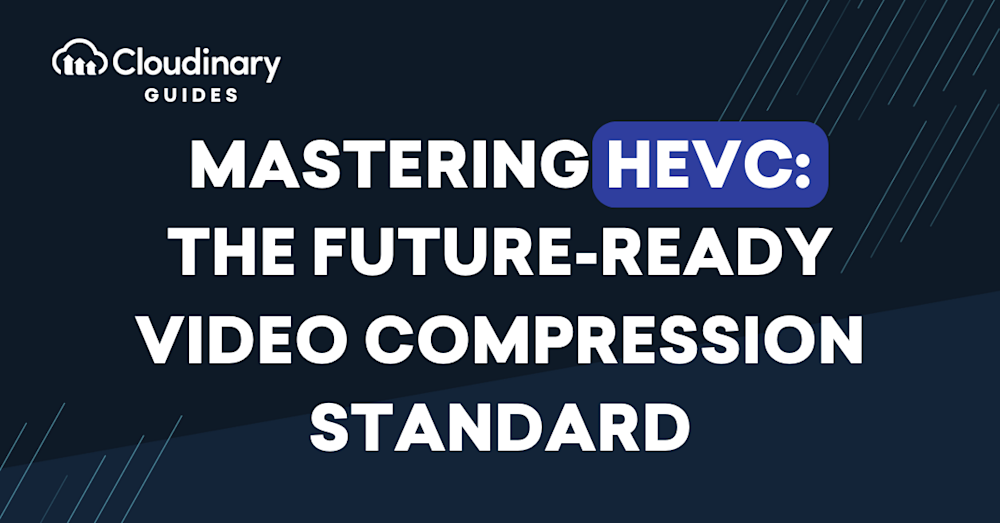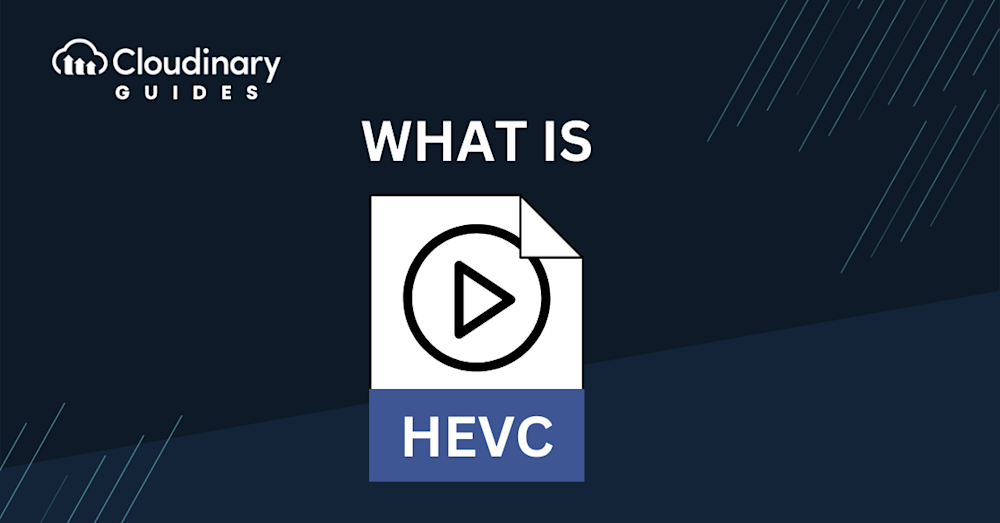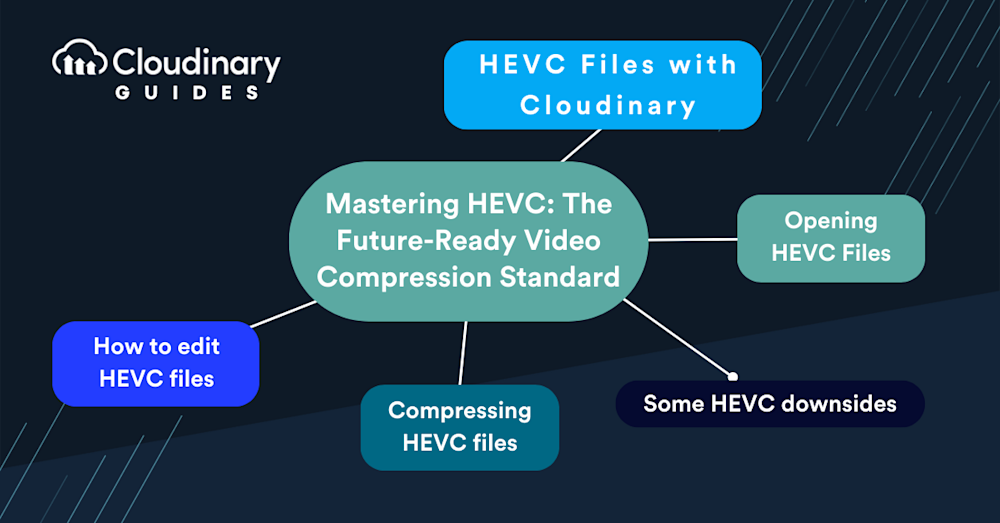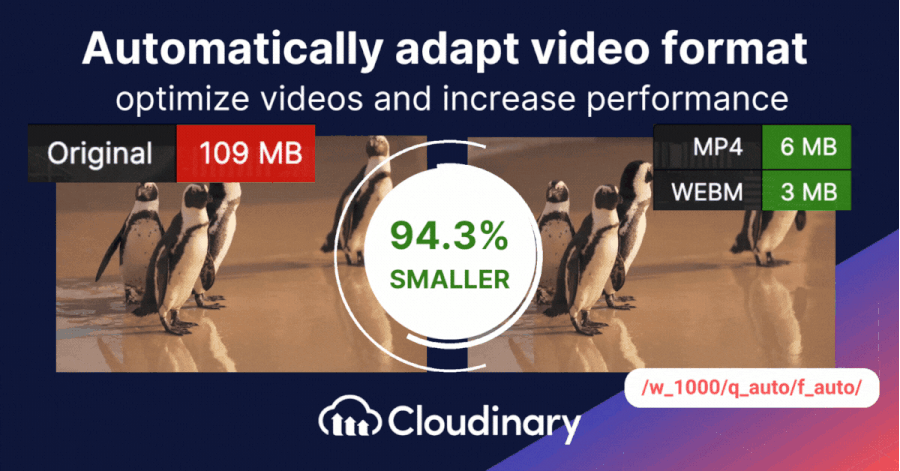People want better video quality more than ever. Everyone, from developers to everyday users, looks for clear videos that play smoothly and load fast. But there’s a problem: better videos usually mean bigger files, which take up more space and are slower to download. That’s where HEVC comes in. But what is HEVC exactly? It gives great video quality without huge file sizes. In this guide, we’ll learn more about HEVC and why it’s so helpful.
What is HEVC?
HEVC is a video compression standard designed to maximize storage efficiency. It’s a smart technology that compresses videos into minimal space without sacrificing quality. In more technical terms, it’s also known as H.265 and MPEG-H Part 2.
HEVC was a combined effort, co-developed by ISO/IEC MPEG (Moving Picture Experts Group) and ITU-T VCEG (Video Coding Experts Group) and earned its place in the tech lexicon around 2013.
HEVC allows for significantly smaller video file sizes while ensuring top-notch quality. Imagine faster streaming, fewer storage woes, and a smoother user experience – that’s the promise of HEVC.
How To Edit HVEC Files
It’s important to not just think “what is HEVC”, but how you can use it to your advantage. Firstly, ensure your video editing software supports HEVC. Many of today’s prominent editing tools have adapted to HEVC and offer compatibility.
When you launch your editing software, importing an HEVC file is generally no different than importing any other file type. Drag and drop, make your edits, apply effects, or whatever your creative heart desires. However, be mindful that HEVC’s advanced compression might require more computing power. So, if you’re working on a little older machine, be patient and expect it to flex its muscles a bit.
Remember, while editing, the magic of HEVC lies in its compression abilities, not necessarily its editing features. So, once you’ve finished editing, consider the file format you’ll be exporting to, especially if compatibility and file size are concerns.
What is HEVC’s Compression Capabilities?
One of HEVC’s achievements is its compression capabilities. But how does it achieve this? Let’s break it down:
- Encoding an Initial Frame. HEVC begins by encoding an initial video frame, which acts as a reference point.
- Encoding Only What Changes. Instead of redundantly encoding every single frame, HEVC smartly encodes only the portions of the video that change from one frame to the next.
- Expanding the Look Area. HEVC increases the area it inspects for changes, ensuring it captures all variations, no matter how minute.
Compared to its predecessor, the H.264 codec, 4K videos encoded with HEVC can take up approximately 50% less storage space without compromising quality.
However, there’s a small downside. Not all devices or platforms have caught up with HEVC. So, while 4K HEVC compresses better, it might not be as universally compatible as its 4K H.264 counterpart. Always keep compatibility in mind when deciding your final file format.
What is HEVC’s Downsides?
Adopting HEVC allows for significant file size reductions without compromising video quality. However, as with most tech solutions, it has its challenges, and understanding them helps make informed decisions.
- Compatibility. While HEVC is revolutionary regarding compression, not all devices and platforms support it. Many older devices, or even some current ones with limited software updates, might stutter or fail to play HEVC files altogether. So, for broader accessibility, converting to a more universally accepted format, like H.264, might be beneficial.
- Editing and Software Limitations. Certain video editing tools might not be fully optimized for HEVC. If you often work with videos, you’d want to ensure that your footage is editable without hitches. Converting HEVC to a format your software handles without problems might save you time and frustration.
- Sharing and Distribution. When sharing videos, especially in professional settings, you might not always know the tech specs of the recipient’s device. When compatibility is vital, sending videos in more commonly accepted formats is safer.
Opening HEVC Files
The method for opening an HEVC file depends mainly on the device and software you’re using. However, on modern operating systems and with updated media players, playing HEVC files is typically straightforward.
- Windows: Recent versions of Windows 10 come with built-in support for HEVC. If you cannot open an HEVC file, you might need to download the HEVC Video Extension from the Microsoft Store.
- Mac: MacOS High Sierra and later versions natively support HEVC playback. Just ensure you’re updated to the latest OS.
- Mobile Devices: Most current smartphones can handle HEVC without issues. Consider using third-party media players that offer HEVC support if your phone struggles.
- Web Browsers: HEVC support in browsers is a bit hit or miss. While some browsers might play HEVC content natively, others might require extensions or plugins.
Remember, converting your HEVC files to a more universally accepted format can be a practical solution if you often deal with compatibility issues.
Optimize HEVC Video Files Automatically with Cloudinary
Storing and delivering video content can be challenging, especially when aiming for high quality without using too much bandwidth. That’s where Cloudinary steps in. Cloudinary presents two essential tools to enhance and deliver content more efficiently. These dynamic parameters ensure your videos are displayed at their best, adapting to diverse screen sizes and viewer preferences.
- Dynamic Quality Selection – q_auto: Cloudinary’s q_auto function stands out by autonomously determining the right equilibrium between video quality and file size. Whether you’re dealing with a basic clip or a big one, this tool adjusts accordingly. But if you prefer a hands-on approach, you can pinpoint the exact quality using q_auto:quality, substituting ‘quality’ with choices like ‘best’, ‘good’, ‘eco’, or ‘low’.
- Smart Video Resizing – w_1280,c_limit: This parameter is about delivering size-appropriate videos. Specifying the width (w), you guide Cloudinary to adjust your video’s width, using 1,280 pixels as an example here. If the original is narrower, there’s no overstretching; Cloudinary ensures it remains true to its original proportions. Though 1,280 pixels is a common benchmark, it fits your unique requirements.
Wrapping Up
Understanding video formats, HEVC being one among them, is crucial to make an informed decision. With its compression abilities, HEVC can help you deliver high-quality video without massive file sizes. Yet, as with any technology, there are considerations to weigh, especially when thinking about compatibility and the practical side of video editing and distribution.