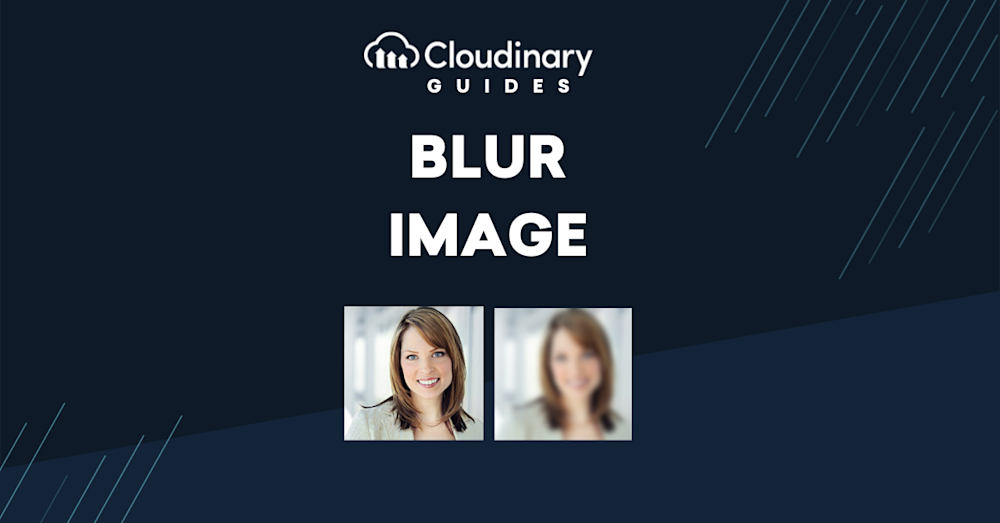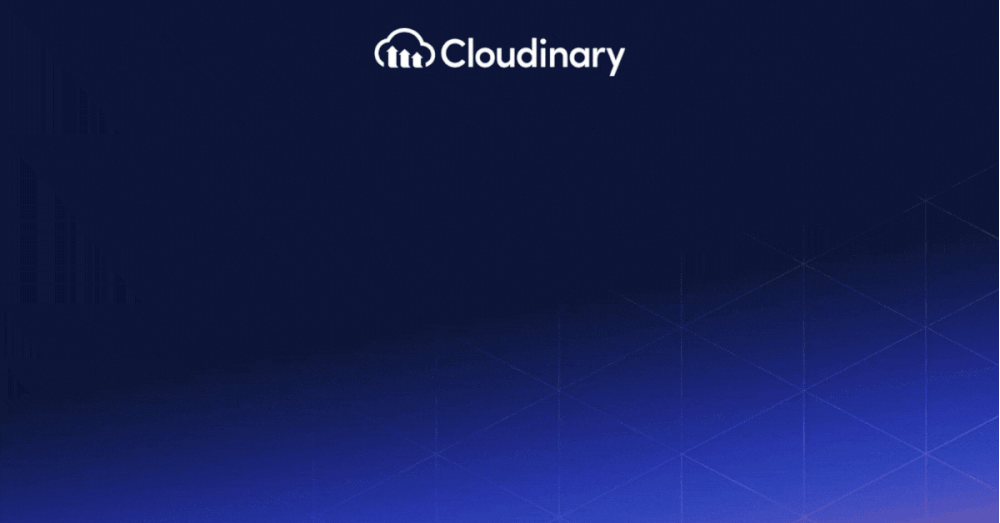Mixing beauty with accuracy in all kinds of art is essential, and photography is no different. Being able to blur an image on purpose is a key skill. Understanding the right time, way, and reasons for blurring parts of your photos can make a big difference, making them look better and more enjoyable. It also turns photography into a way to tell stories. With this in mind, this article will show you how to get into the exciting but simple world of blurring images.
A blurring effect in an image, or a blur image as often termed, refers to a technique widely employed in digital photography. This technique involves rendering a specific part of the image, or sometimes the entire image, out of focus. By doing this, you create an impression of movement, gift the image an artistic touch, and instigate the viewer’s curiosity about the photograph in several instances.
In this article:
- Understanding the Motives for Blurring An Image
- Enhancing Focus with Image Blur Technique
- Using the Blur Effect as a Means of Privacy Protection
- Understand the Importance of Manipulating Depth with the Blur Tool
- Blur Image Techniques with Cloudinary
Understanding the Motives for Blurring An Image
Choosing to blur part of an image isn’t just a random creative choice—there are strong reasons to do it. Blurring can be used for practical things like keeping information private. It’s also a great way to highlight a specific part of the image, making sure people look at what’s most important.
Enhancing Focus with Image Blur Technique
Blurring parts of your photo is a smart way to get people to look at what’s important. When you blur everything except the main subject, you say, “Hey, look here, this is what matters.” It’s a simple trick to make sure people notice the key part of your picture.
This method also makes your photo look deeper, as if there’s more behind the scenes. A sharp subject against a blurry background makes the photo pop more, giving it an excellent 3D effect. It makes the picture nicer to look at and helps tell your story better. Learning to blur the right way lets you control where people look first and makes your photos more exciting and fun.
Using the Blur Effect as a Means of Privacy Protection
Blurring parts of your photos isn’t just about making them look better; it’s also a great way to keep things private. If your photo shows personal stuff or people who shouldn’t be recognized, you can blur those bits to keep them hidden without ruining the rest of the image.
It’s not just about faces or personal info, either. You can blur out things like car license plates, signs in the background, or any items that might give away too much information. This way, you focus the viewer’s attention on what you want to show and keep everything else private.
This blurring trick is also handy for following privacy laws, like the GDPR in Europe, which protect people’s data. Knowing how to blur images properly can help photographers and companies stay on the right side of these rules. So, blurring does more than just tweak your photo’s looks—it also helps protect privacy and meet legal requirements.
Understand the Importance of Manipulating Depth with the Blur Tool
By adjusting the intensity of the applied blur, it’s possible to generate various effects. This variety can profoundly influence the viewer’s perception of depth and the focus foreground in your visual narrative. Consequently, learning how to manipulate depth with the blur tool astutely can impart a more substantial visual relevance to your image.
The impact of the blur’s intensity on the depth of field becomes apparent when you increase the blur’s intensity. This creates what photographers call a ‘shallow depth of field’. The image’s background now appears blurred out, effectively making the primary subject stand out against the blurred backdrop. This contrast creates a powerful visual that arrests the viewer’s attention and brings the subject into sharp focus.
Blur Image Techniques with Cloudinary
If you’re looking for online tools to easily add blur effects, Cloudinary can help you. It’s packed with features that let you blur or pixelate faces in your photos, which is excellent for keeping things private while still making your photos look good.
Using Cloudinary to Blur Image
Cloudinary offers straightforward ways to cover up faces in your pictures, whether for artistic reasons or to keep people anonymous. You can blur or pixelate faces using a simple URL setting. This is super helpful for photographers who want to keep people’s identities secret without ruining the story or look of their photos.
To blur faces in Cloudinary:
- First, we need to upload an image to Cloudinary and grab it’s URL:
https://res.cloudinary.com/demo/image/upload/young_couple.jpg
- Apply the blur faces effect with the ‘e_blur_faces’ URL parameter.
https://res.cloudinary.com/demo/image/upload/e_blur_faces/young_couple.jpg
- Customize the blurring value from 1 to 2000 (the default is 100). The number will affect how strong the blur is. If we want to slightly obscure their faces, we can use 1000. However, if we want to completely blur image to protect their privacy, we can go up to 2000.
https://res.cloudinary.com/demo/image/upload/e_blur_faces:1000/young_couple.jpg
Using Cloudinary to Pixelate Faces
In addition to the blur_faces effect Cloudinary offers a pixelate_faces effect to pixelate all detected faces. To apply the pixelate_faces effect, use the following URL
https://res.cloudinary.com/demo/image/upload/e_pixelate_faces/young_couple.jpg
This option also allows for customization. You can set the size of the pixel squares to achieve larger or smaller squares, depending on your specific requirements. In the following example, the pixelation effect is set to 50.
https://res.cloudinary.com/demo/image/upload/e_pixelate_faces:50/young_couple.jpg
Wrapping Up
Learning image blurring opens many creative possibilities, offering fresh perspectives and adding depth to your images. Tools like Cloudinary simplify this, providing features for improving artistic appeal, directing focus, or ensuring privacy. By incorporating Cloudinary’s capabilities for blurring and pixelating into your workflow, you achieve your photographic goals and improve creative expression and technical skills. So, experiment with these techniques and have fun making your images better.
Optimize, transform, and manage your media assets like a pro with Cloudinary. Sign up for free today!