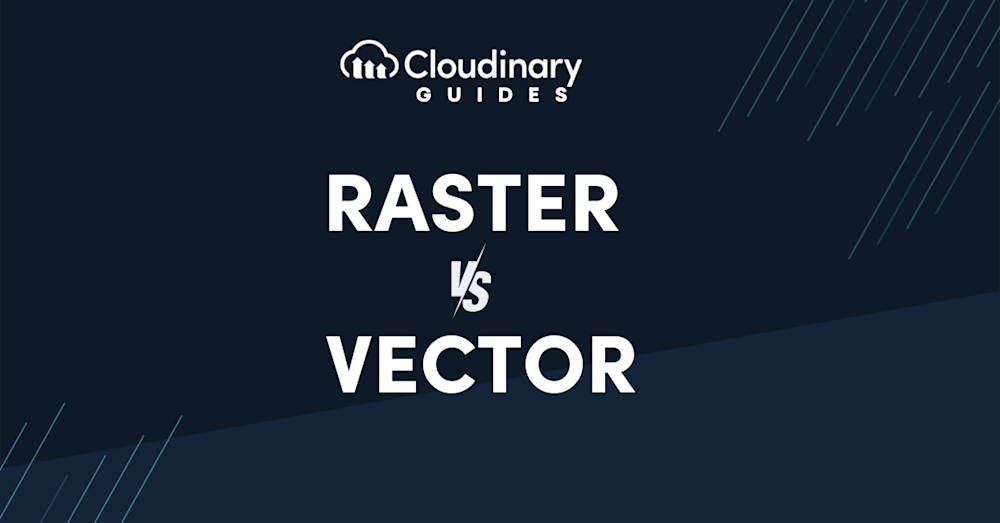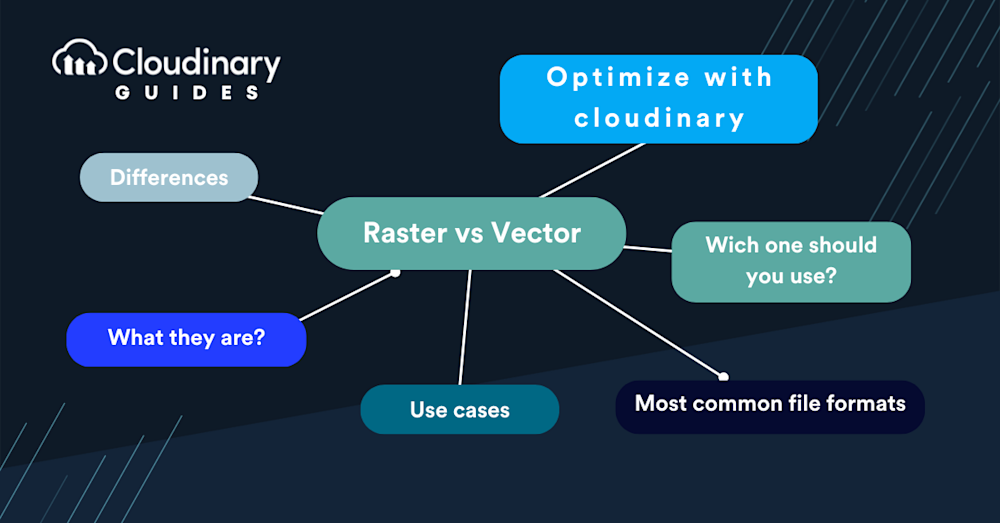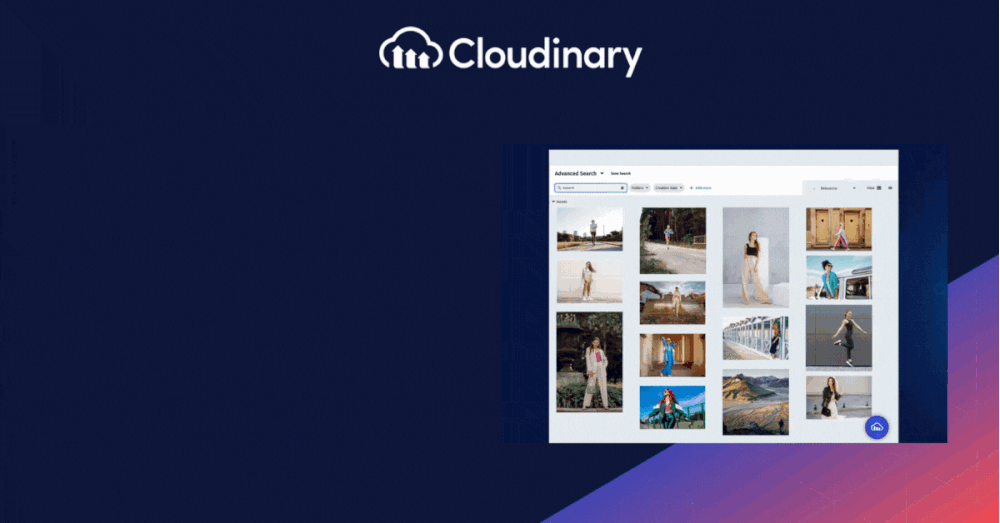Understanding the nuanced differences between raster and vector images is pivotal for developers aiming to master media optimization. Raster graphics, renowned for their pixel-perfect representations, are ideal for rich, detailed photographs. In contrast, vector images shine with their scalable, crisp lines, perfect for logos and illustrations that demand precision across various sizes.
This knowledge influences the quality of your work, as well as its versatility and application across various platforms. In this article, we break down these concepts, explaining both of these image types in depth, their common use cases, and how to use each one.
In this article:
- What Are The Differences Between Raster and Vector?
- What Are Vector Images?
- What Are Raster Graphics?
- Use Cases and Advantages of Using Vector Graphics
- Use Cases and Advantages of Using Raster Graphics
- Most Common Vector File Formats
- Most Common Raster File Formats
- Which Ones Should You Use: Raster or Vector?
- Optimize with Cloudinary
What Are The Differences Between Raster and Vector?
At first glance, raster and vector images might seem similar, but they’re fundamentally different in how they’re created, edited, and displayed. Raster graphics comprise countless tiny pixels, each a different color, coming together to form a complete image. This pixel-based nature makes raster images highly detailed and ideal for rich, complex visuals like photographs.
Vector images, on the other hand, are like mathematical formulas. Instead of relying on pixels, they use paths defined by a start and end point, along with other points, curves, and angles. You can scale it up or down to virtually any size without losing quality, which is something raster images can’t boast. This scalability makes vector graphics a go-to for logos, icons, and any other design that needs to stay crisp across various mediums.
What Are Vector Images?
Vector images are precise and adaptable. Since they are not made up of pixels, you won’t see any blurriness or pixelation, no matter how much you zoom in or out. This characteristic is why vectors are the gold standard for graphic design, especially concerning branding materials or any visual that needs to maintain its integrity across different sizes and resolutions.
Vectors are also incredibly efficient. Because they’re essentially a set of instructions for drawing an image, they often have smaller file sizes than their raster counterparts, which is a significant advantage when working with limited storage or bandwidth. Additionally, editing vector images is simpler. Want to change the color, shape, or size of an element? No problem! The changes are clean quick, and don’t degrade image quality.
What Are Raster Graphics?
Since raster graphics are made of pixels, each pixel carries specific information about color and placement. This allows for the creation of complex images with subtle gradations and a wide range of colors. It’s also why raster images are preferred for photographs and detailed artwork, where capturing every shade and tone is essential.
However, raster images have their limitations. The most notable is their lack of scalability. Enlarging a raster image means stretching the pixels, which can lead to a noticeable loss in quality, manifesting as blur or pixelation. This characteristic demands careful planning regarding the intended use and size of the image from the outset. Additionally, raster files can get quite large, especially as the dimensions and color depth increase, which can be a challenge for storage and performance.
Use Cases and Advantages of Using Vector Graphics
Vector graphics stand out for their scalability and efficiency, making them indispensable in specific design scenarios. Their use extends across various applications, from branding materials like logos and icons to complex illustrations and typography. The core advantage of vector graphics lies in their ability to maintain crispness and clarity at any size. This scalability ensures that a logo, for example, looks just as sharp on a business card as it does on a billboard, without any need for multiple file versions.
Another significant advantage is the file size efficiency of vector images. Because they are defined by mathematical equations rather than a grid of pixels, vectors are typically smaller in file size compared to high-resolution raster images. This makes them ideal for web use, where loading speed is crucial. Smaller file sizes mean faster page loads, contributing to a better user experience and improved SEO rankings.
Vectors are also highly editable, allowing for easy color, shape, and size modifications without any quality degradation. This flexibility is helpful for designers who need to iterate on their work, whether adjusting a company’s branding or refining the elements of a user interface. The ability to apply changes quickly and efficiently without starting from scratch each time can significantly speed up the design process.
Additionally, vector graphics are perfect for applications requiring a clean, abstract look. Infographics, instructional diagrams, and architectural plans benefit from the precision and clarity of vector lines and shapes. Zooming in and out without losing detail makes vectors particularly suited for educational materials, technical documentation, and interactive web elements.
Use Cases and Advantages of Using Raster Graphics
Raster graphics are preferred in scenarios where detail and color depth are crucial. For instance, raster images are the most used option in digital photography. The ability to capture complex colors and details makes raster the go-to format for photographers. Similarly, complex illustrations or designs that require a rich palette and subtle gradations, such as digital paintings, benefit from the raster format’s pixel-based structure.
Another advantage of raster graphics is their compatibility across various devices and platforms. Given that raster images are essentially a grid of pixels, they can be displayed with high fidelity on any screen without the need for complex rendering algorithms. This universal compatibility ensures that a raster image’s visual integrity is maintained whether viewed on a high-end monitor or a smartphone screen.
Raster graphics also offer editing flexibility. With the right tools, artists and designers can manipulate images at the pixel level, allowing for precise adjustments and creative freedom. This pixel-level control is beneficial in photo editing, where retouching, color correction, and other detailed modifications are standard practices.
Most Common Vector File Formats
When working with vector graphics, picking the proper file format is just as crucial as choosing between raster and vector. Each vector format has its strengths, making it better suited for specific tasks over others. Here’s a rundown of the most common vector file formats you’ll come across:
- SVG (Scalable Vector Graphics) – SVG is a favorite for web designers because all modern web browsers fully support it, and it scales beautifully for any screen size. It’s ideal for logos, icons, and other web graphics that need to look sharp on devices ranging from smartphones to desktop monitors. Plus, SVG files can be edited with any text editor since they’re essentially XML files, making them incredibly versatile.
- EPS (Encapsulated PostScript) – EPS is an older format still widely used in professional printing and graphic design. It’s excellent for high-quality print materials like business cards, flyers, and posters. EPS files are compatible with a wide range of graphic design software, making them a solid choice for designs that need to be shared or printed professionally.
- PDF (Portable Document Format) – While PDFs are known for their use in document sharing, they can also contain vector graphics. This makes PDFs incredibly useful for sharing designs that need to be viewed or printed without losing quality. PDFs can be opened on almost any device, making them one of the most accessible and versatile formats for sharing vector graphics.
- AI (Adobe Illustrator) – AI is the native file format for Adobe Illustrator, one of the most popular vector graphic design programs. AI files are fantastic for detailed graphic design work because they preserve the layers, text, and other design elements, allowing easy editing and adjustments. However, AI files are best used within the Adobe ecosystem, as opening them in different software can be tricky.
Most Common Raster File Formats
Choosing the right file format is crucial when working with raster images, as it can impact your images’ quality and usability. Here are some of the most common raster file formats, each with its own set of characteristics and use cases:
- JPEG (Joint Photographic Experts Group) – Perhaps the most widely used raster format, JPEG is best suited for photographs and realistic paintings. It uses lossy compression, which reduces file size by slightly lowering image quality, a trade-off often acceptable for web images where speed and efficiency are critical.
- PNG (Portable Network Graphics) – PNG is favored for its lossless compression, meaning it retains all image data and quality, regardless of how often the file is opened or saved. This makes PNG ideal for images that require transparency or for those that undergo frequent editing, such as web graphics and logos.
- GIF (Graphics Interchange Format) – While limited to a 256-color palette, making it less suitable for full-color photographs, GIF is unique in its support for animated images. This feature has made GIFs popular for short animations and low-resolution video clips on the web.
- TIFF (Tagged Image File Format) – A choice for professional photographers and graphic artists, TIFF supports lossless compression, preserving the highest possible image quality. It’s excellent for image archiving and detailed editing but results in larger file sizes, making it less ideal for web use.
Which Ones Should You Use: Raster or Vector?
Whether you use raster or vector graphics depends on your project’s specific demands. Raster graphics are probably better if your work requires high fidelity in color and detail, such as for photographs or designs. Their pixel-based composition excels at capturing the depth and details of complex images, making them ideal for digital art, photography, and web graphics, where precision in visual representation is vital.
Conversely, vector graphics work better for scalability and versatility. Their path-based nature ensures that vectors maintain their clarity at any size, whether you’re designing a logo that needs to look sharp on a business card or a billboard. This makes vector images indispensable for branding, iconography, and any graphic work that demands fluid resizing without losing quality.
Both raster and vector graphics have their place, each with distinct advantages and best-use scenarios. Understanding these differences is critical to choosing the right type of image for your project, ensuring the quality of your work and its effectiveness and efficiency.
Optimize with Cloudinary
Once you’ve decided between raster and vector, the next step is ensuring your images are optimized for their final destination. Cloudinary offers powerful tools to streamline this process, ensuring your images load quickly without sacrificing quality.
Cloudinary’s optimization capabilities are particularly beneficial for raster images, which can be large and slow to load. By automatically adjusting the compression level and converting images to the most efficient format based on the user’s device, Cloudinary ensures your raster graphics are delivered with the perfect balance between quality and performance. This enhances the user experience and positively impacts your website’s SEO, as search engines favor fast-loading sites.
We offer SVG optimization for vector graphics, reducing file size while maintaining the image’s scalability and quality. This is crucial for web use, where every kilobyte saved contributes to faster page load times and a smoother user experience.
Plus, Cloudinary’s transformation features allow you to adapt your images on the fly. Need to resize, crop, or apply effects to your photos? Cloudinary processes these changes in real-time, serving the perfect version of your image for every scenario. This flexibility is invaluable, especially when dealing with the diverse requirements of modern web and mobile applications.
Final Thoughts
Whether you’re working with raster or vector graphics, Cloudinary provides the tools to ensure your images are visually stunning and optimized for performance. By leveraging Cloudinary’s comprehensive suite of image management and optimization features, you can streamline your workflow, enhance your project’s visual appeal, and ensure your images are perfectly tailored for their intended use.
Choosing between raster and vector graphics is an important decision that influences everything from design flexibility to file size and quality. By understanding the strengths and limitations of each format and utilizing powerful optimization tools like Cloudinary, you can ensure your digital images are not only visually impactful but also perfectly optimized for their end use. Say goodbye to manual image optimization and hello to Cloudinary’s automated solutions. Sign up for free today!