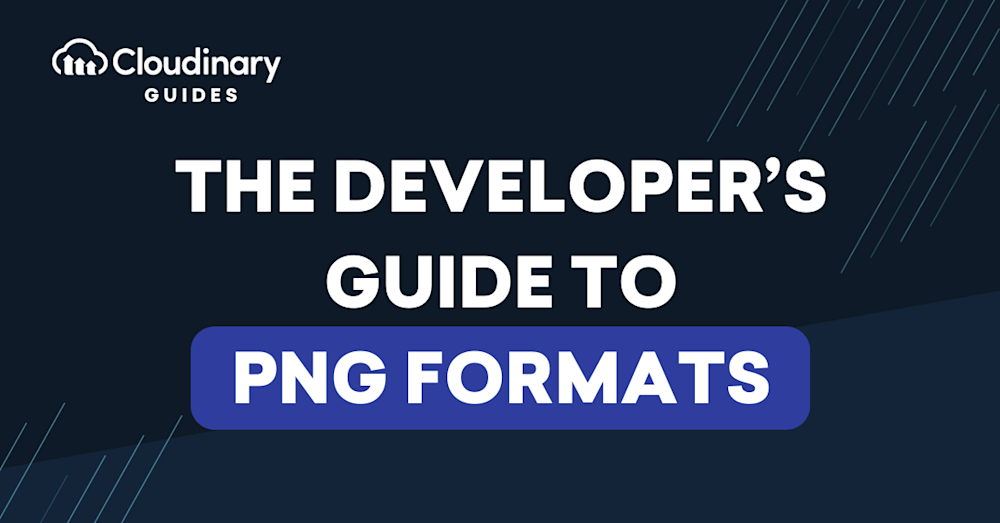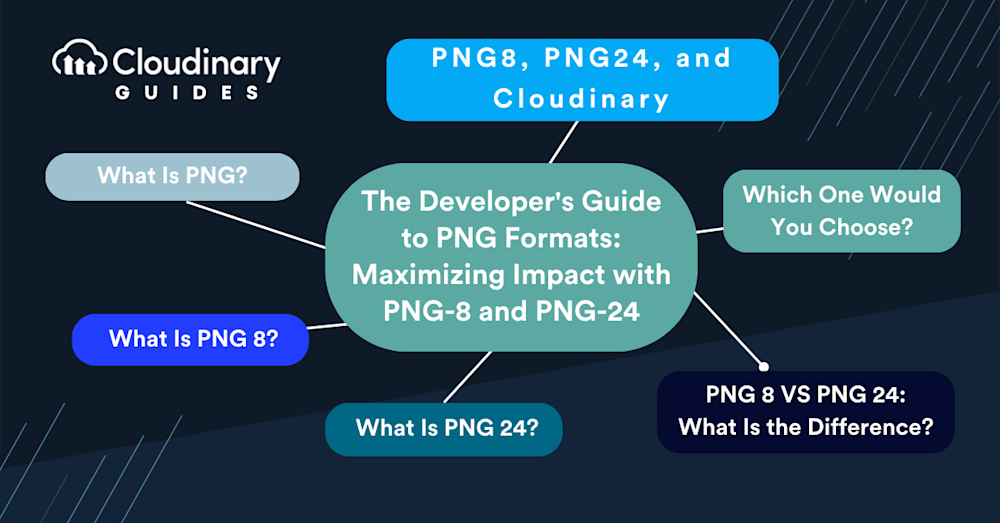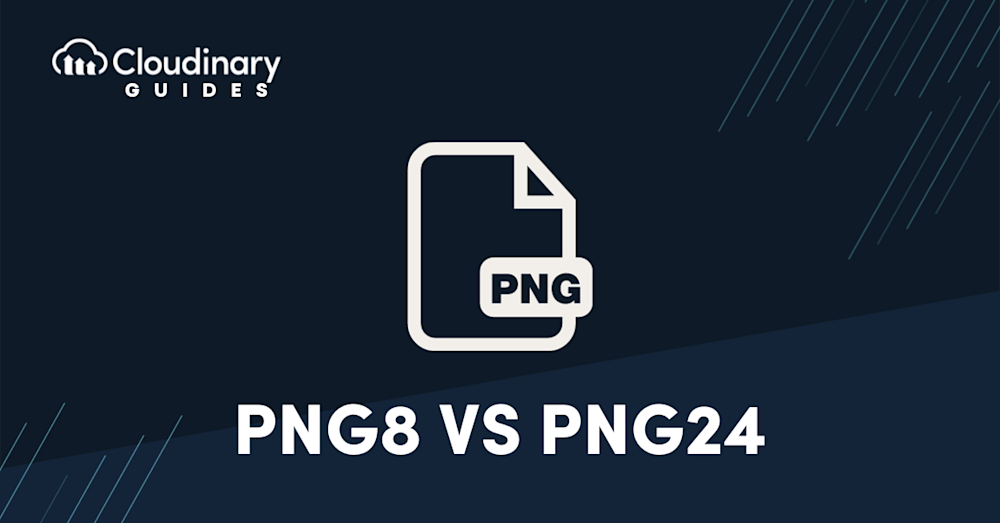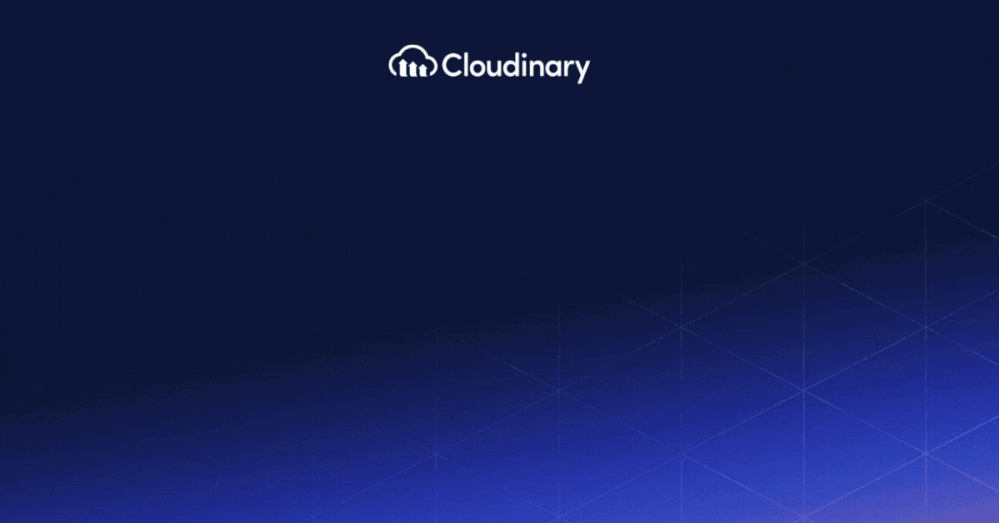PNG, a popular choice among developers, branches into two primary variants: PNG-8 and PNG-24. But what sets them apart? Beyond their technical differences lies the potential to impact website aesthetics and performance. This article shows the distinctions between PNG-8, tailored for speed and simplicity, and PNG-24, designed for depth and detail. We’ll guide you into making informed decisions for your web projects, aiming for a blend of beauty and efficiency.
In this article:
What is PNG?
PNG, which stands for Portable Network Graphics, is a widely adopted image format known for its lossless compression. Initially developed as a successor to GIFs, PNGs are often used on the web for transparent backgrounds and for pictures where maintaining image integrity is important.
For developers and graphic designers alike, understanding the different types of PNGs is essential, especially when it comes to optimizing images for the web without compromising on quality.
What Is PNG 8?
PNG-8 is, in essence, a palette variant of the PNG format. It can display up to 256 distinct colors, making it particularly efficient for simple graphics, icons, and logos with limited color range. Because of this limitation, PNG-8 files are typically smaller in size and can be used as a valid substitute for GIF files.
However, it’s essential to note that PNG-8 files are not the best choice for storing high-quality photos due to their restricted color capacity. PNG-8 files are sometimes referred to by developers as PNG files with an 8-bit color depth.
What Is PNG 24?
Stepping up from PNG-8, we have the PNG-24 format. As the name suggests, PNG-24 files are the 24-bit version of the PNG file type, enabling them to display up to 16 million colors. This true color variant is what makes PNG-24 images ideal for photographs and intricate graphics where a broad spectrum of colors is essential.
PNG-24 files are usually larger than their PNG-8 counterparts. Yet, their quality is as good as JPEG files for photos, and even better in cases where a lossless image format is needed. Given their ability to maintain image quality, developers and designers often opt for PNG-24 over JPEG when transparency or the absence of compression artifacts is a priority.
PNG 8 VS PNG 24: What Is the Difference?
Distinguishing between PNG-8 and PNG-24 may seem a bit technical, but it’s rather straightforward. The primary difference, as you’ve probably guessed, lies in their color representation capabilities. While PNG-8 limits you to 256 colors, PNG-24 opens up a world of color possibilities with its capacity to display 16 million shades.
Remember when choosing an image format, size and quality often go hand in hand. PNG-8, due to its limitations, results in smaller file sizes. On the other hand, PNG-24, while offering impeccable quality, might weigh down your webpage with its larger file size. It’s a balance that every developer needs to strike, depending on the specific use case.
However, it’s not all just about colors and file size. The contexts in which you’d use these formats also differ. PNG-8, given its compactness, is perfect for simple web graphics. Meanwhile, PNG-24, with its expansive color range, is a boon for high-quality photos and intricate designs.
Which One Would You Choose?
When it comes to choosing between PNG-8 and PNG-24, the answer isn’t black and white. Your choice largely hinges on the specific needs of your project and the importance of balancing image quality with web performance.
If your primary concern is page load speed, especially for mobile users or those with limited bandwidth, PNG-8 might be the way to go. Its compact size ensures that webpages load quickly and smoothly, offering a seamless user experience. This is especially advantageous for web graphics that don’t require a wide color palette or for cases where transparency isn’t a priority.
On the other hand, let’s say you’re showcasing detailed artwork, professional photographs, or any graphics where color depth and quality are especially important. In such scenarios, PNG-24 is the undisputed champion. The format’s ability to render up to 16 million colors ensures that images retain their original quality. While PNG-24 files may be larger, the richness and authenticity they bring to visual content can’t be ignored.
PNG8, PNG24, and Cloudinary
Deciding between PNG-8 and PNG-24 can be difficult. While these formats offer distinct advantages, it’s the intelligent optimization brought in by tools like Cloudinary that make the difference.
Cloudinary introduces the q_auto parameter. With this, the platform discerns the most fitting quality compression and encoding based on the image content, format, and the viewer’s browser. The upshot? An impeccable visual coupled with a trimmed file size.
In tandem with quality, Cloudinary’s f_auto is capable of automatic format transformation. It assesses the image content, selecting the most suitable format for delivery. With this feature, Cloudinary can intelligently determine whether PNG-8, PNG-24 or other format is the best choice for a given image, ensuring that the format aligns with the image’s content and the desired visual quality.
Final Thoughts
With various options and technical jargon, making an informed choice can feel overwhelming. However, when you strip away the complexities, it boils down to understanding your needs and having the right tools.
PNG-8 and PNG-24, each with unique strengths, offer developers and designers the flexibility to cater to diverse web requirements. Whether it’s a minimalist web design with sleek icons or a visually rich platform brimming with vibrant images, the PNG format covers you.
And with platforms like Cloudinary in your toolkit, navigating the PNG landscape becomes all the more straightforward. It’s not just about selecting a format; it’s about optimizing, transforming, and delivering the perfect image for your audience.
So, the next time you ponder PNG formats, remember to understand your use case, choose wisely, and let tools like Cloudinary streamline the process ensuring your images are stunning and efficient is the key to captivating your audience.